Back
How to See All Shifts History?
Attention! Images are for informational purposes only and may differ from what appears on your screen.
1. Launch the App
- After launching the SmartPatrol app on your device, wait for it to load and press the "Get Started" button to proceed to the login screen (Image 1).

2. Log In
- Enter your personal login (email) and password in the corresponding fields (Image 2).
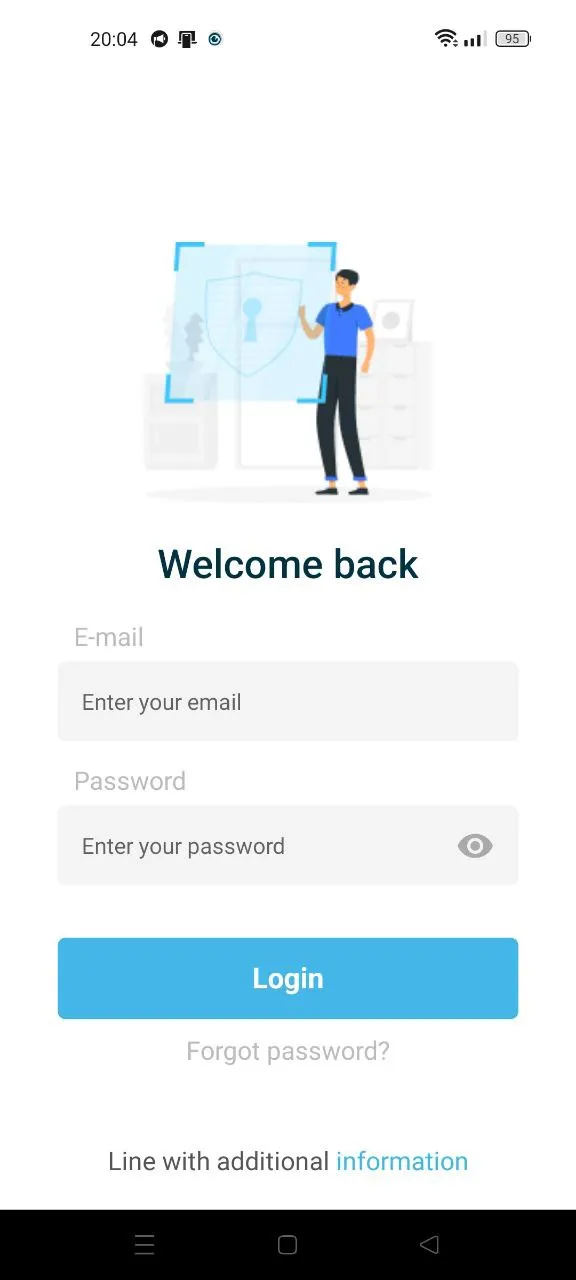
3. Access Shifts History
- Navigate to the bottom menu and click “Shifts” to see a full list of completed shifts.
4. View Shift Details
- Several parameters will be displayed on the screen (Image 3):
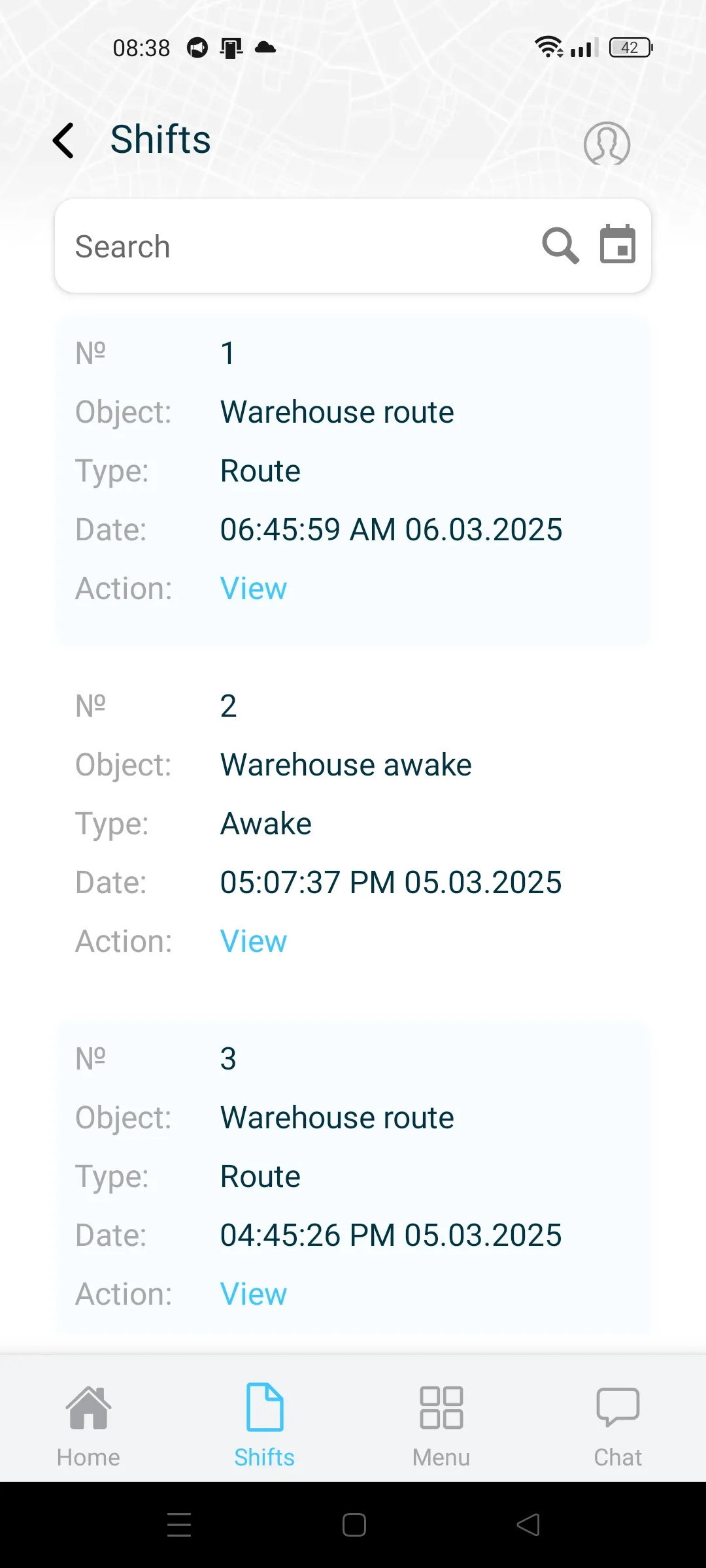
- Serial number of the shift.
- The Object where the shift took place.
- Shift type.
- Shift start date.
- “View” button, which is responsible for more detailed information about the shift (start and stop of the tracker along the patrol route, and geo location of the patrol route (Image 4)).
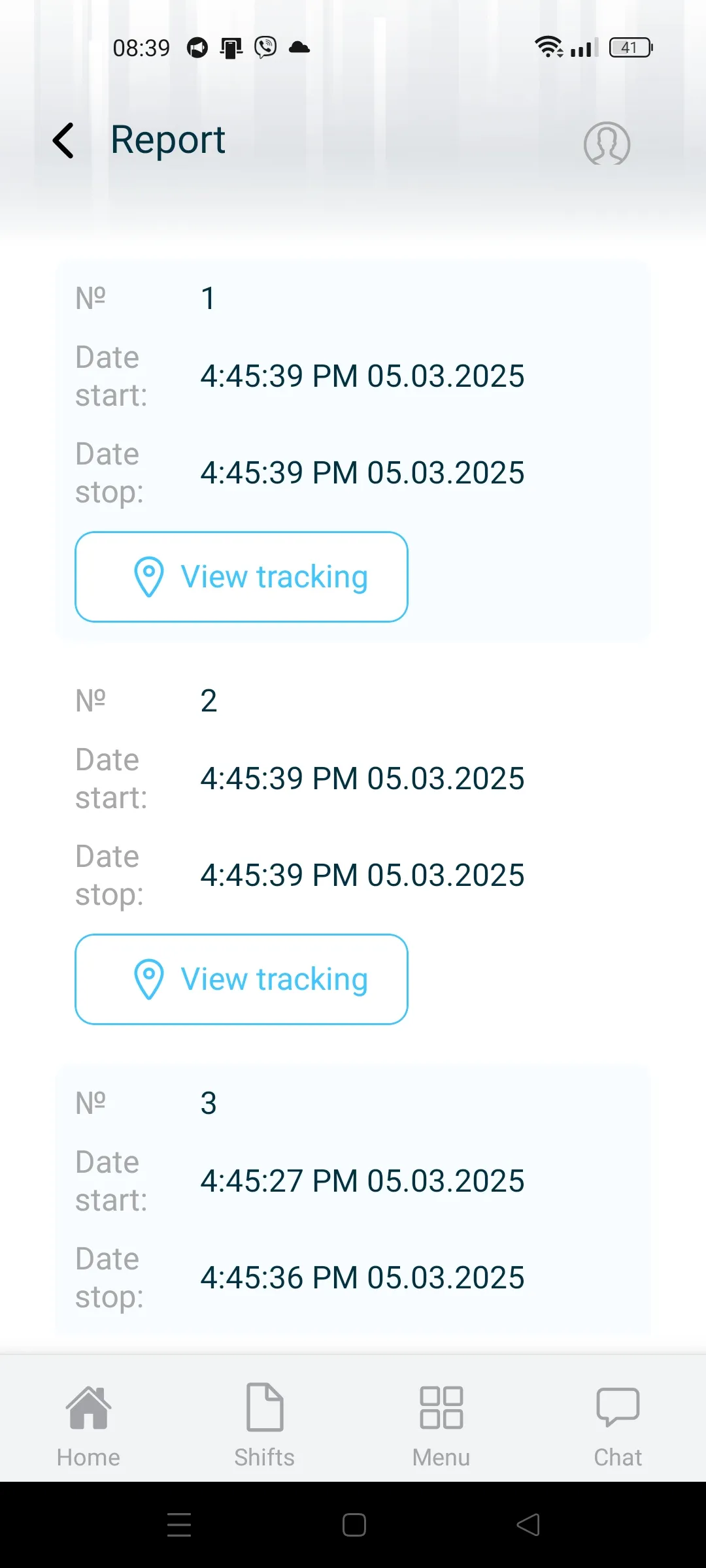
Additional Tips
- Updates: Keep the app updated for accurate shift records.
- Internet Connection: A stable connection ensures data sync.
- Details: Use the “View” button for in-depth shift analysis.

Contact Us