Attention! Images are for informational purposes only and may differ from what appears on your screen.
1. Launch the App
- After launching the SmartPatrol app on your device, wait for it to load and press the "Get Started" button to proceed to the login screen (Image 1).

2. Log In
- Enter your personal login (email) and password in the corresponding fields (Image 2).
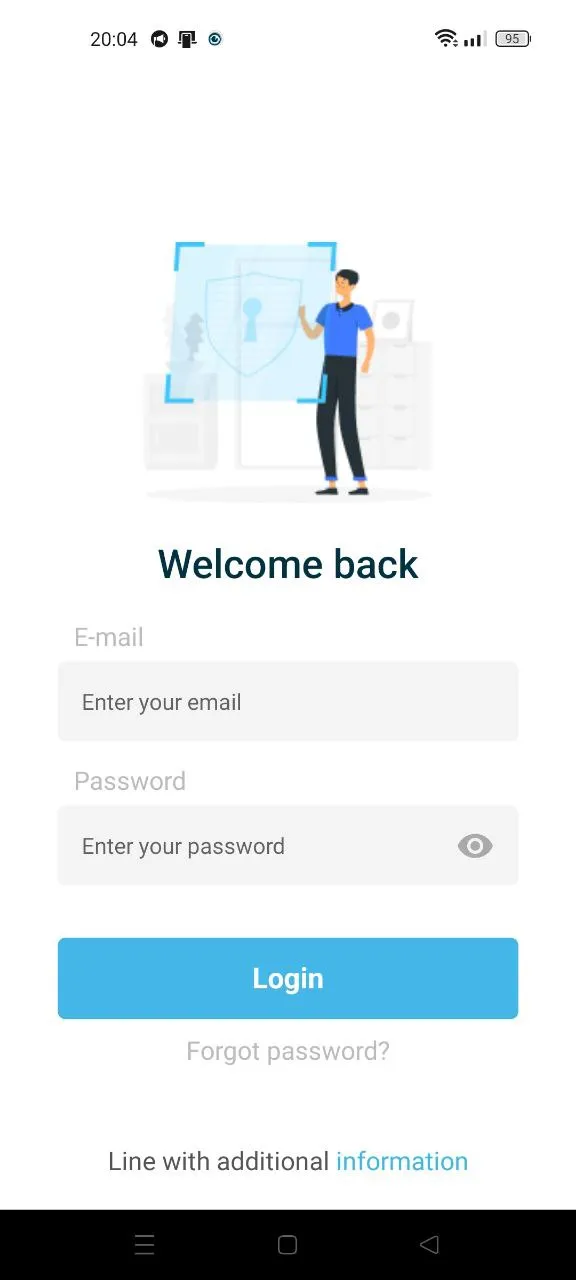
3. Select Work Location and Start Tracking
- From the list that appears, select your work location. If you are unsure which location to select, contact your employer's representative. Press the "Start" button. After that, the "Start Tracking" button will appear on the screen, which is responsible for recording the patrol route (Image 3).
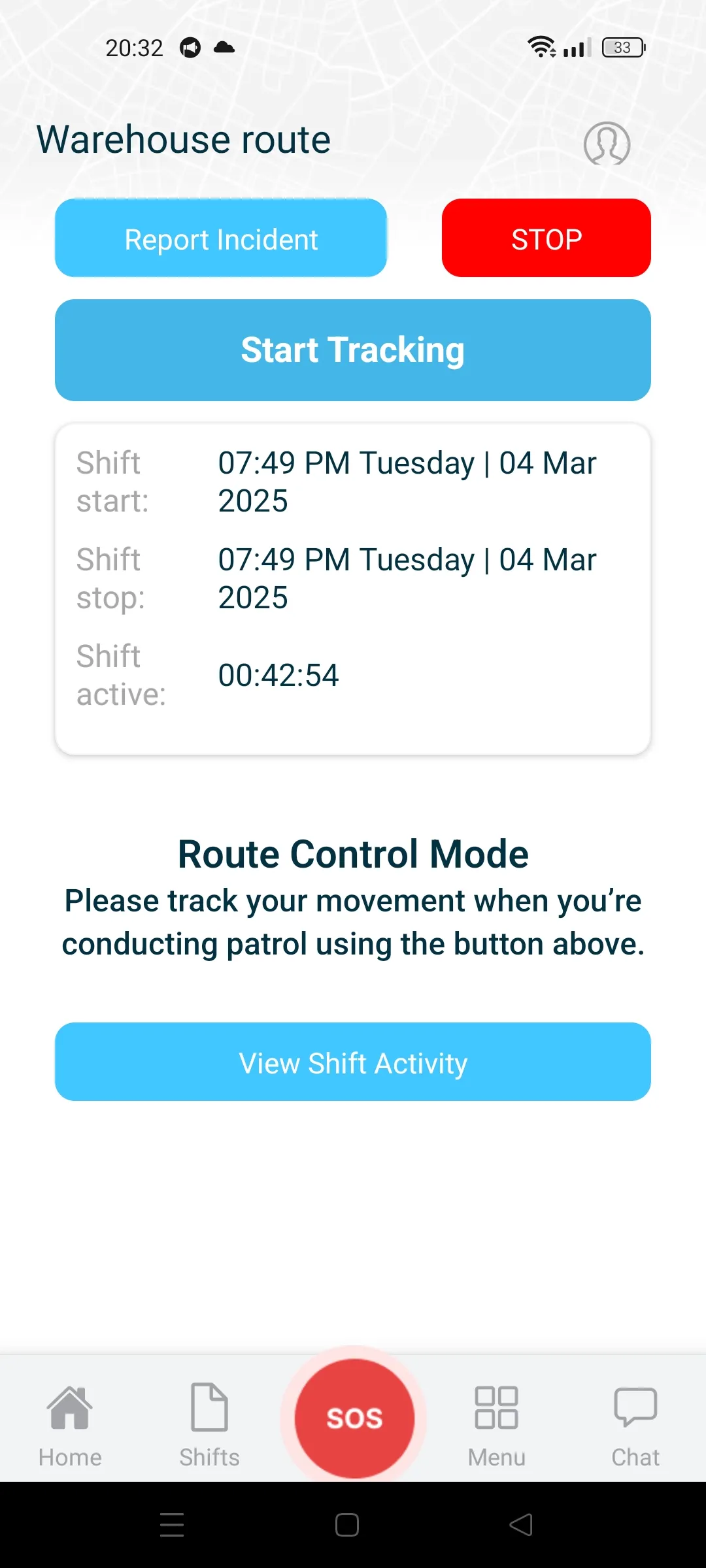
4. View Shift Activity
- Check patrol route information using the “View Shift Activity” button (Image 4), which displays:
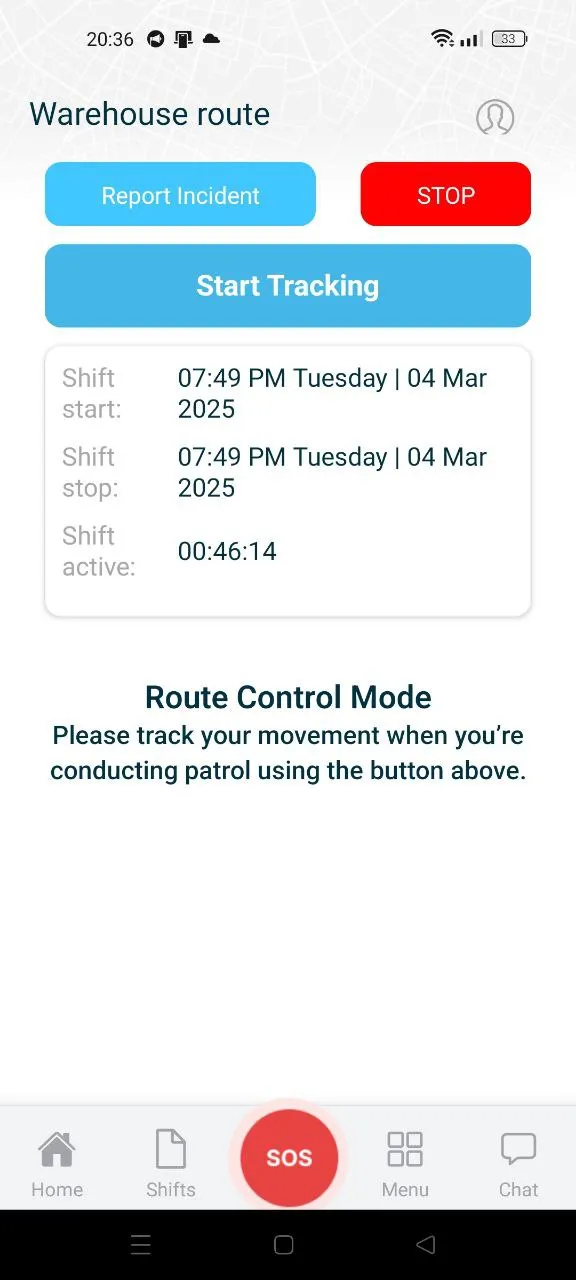
- The start date of patrolling on the current route.
- The end date of patrolling on the current route.
- Geolocation data of the employee's device on Google Maps when the “View tracking” button is pressed.
5. Stop the Tracker
- After completing the patrol along the assigned route, turn off the tracker using the “Tracker stop” button, which signals that the current patrol is finished (Image 5).
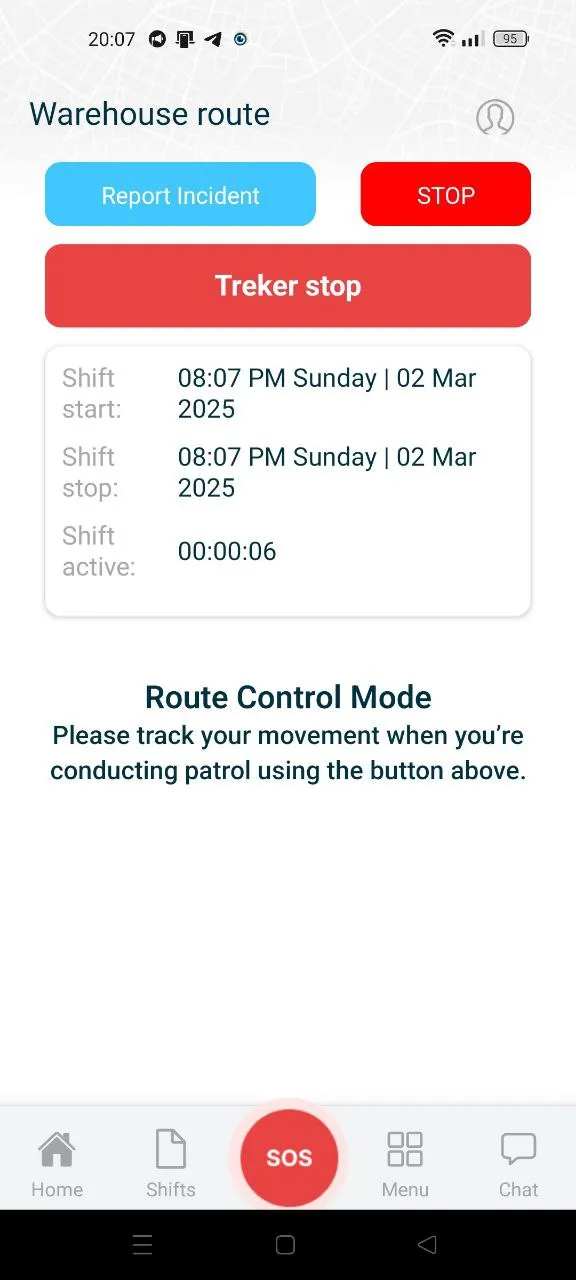
6. Prepare for the Next Patrol
- For the next patrol, follow the steps in points 3 and 5 accordingly.
Additional Tips
- Updates: Keep the app updated for the latest features.
- Internet Connection: A stable connection helps sync data in real-time.
- GPS: Ensure GPS is enabled for accurate tracking.
