Attention! Images are for informational purposes only and may differ from what appears on your screen.
1. Launch the App
- After launching the SmartPatrol app on your device, wait for it to load and press the "Get Started" button to proceed to the login screen (Image 1).

2. Log In
- Enter your personal login (email) and password in the corresponding fields (Image 2).
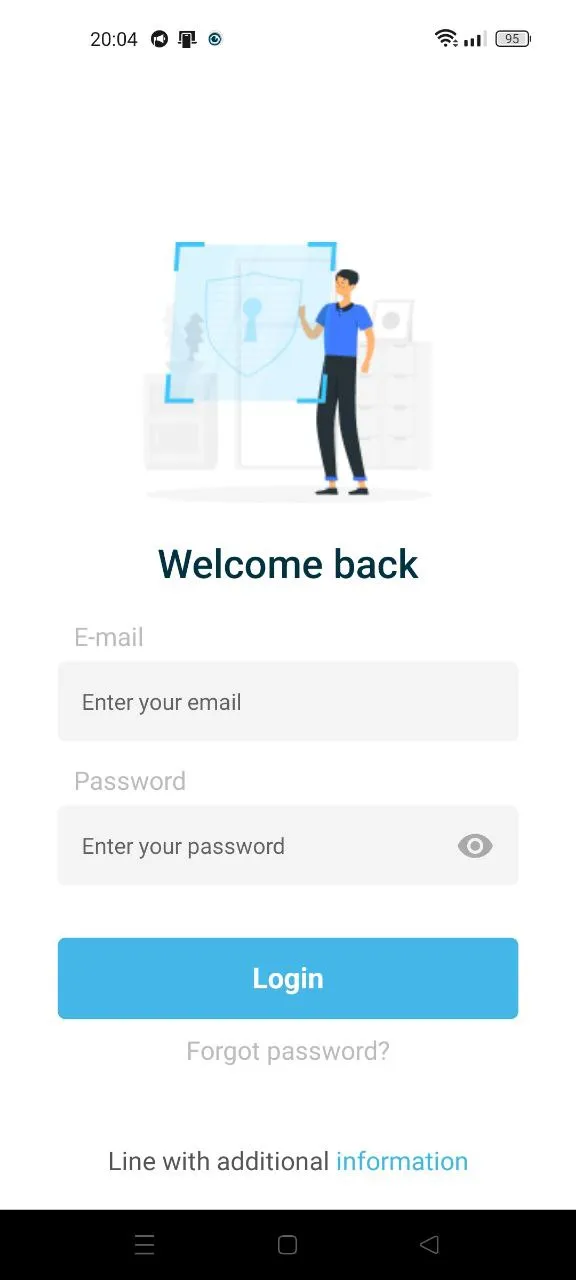
3. Select Work Location
- From the list that appears, select your work location. If you are unsure which location to select, contact your employer's representative. Press the "Start" button to open a shift.
4. Use the SOS Button
- The SOS button is now available in the center of the bottom menu. This button triggers an emergency alert to the security company. When pressed, a pop-up window will appear with two options: “Send” and “Cancel” (Image 3).
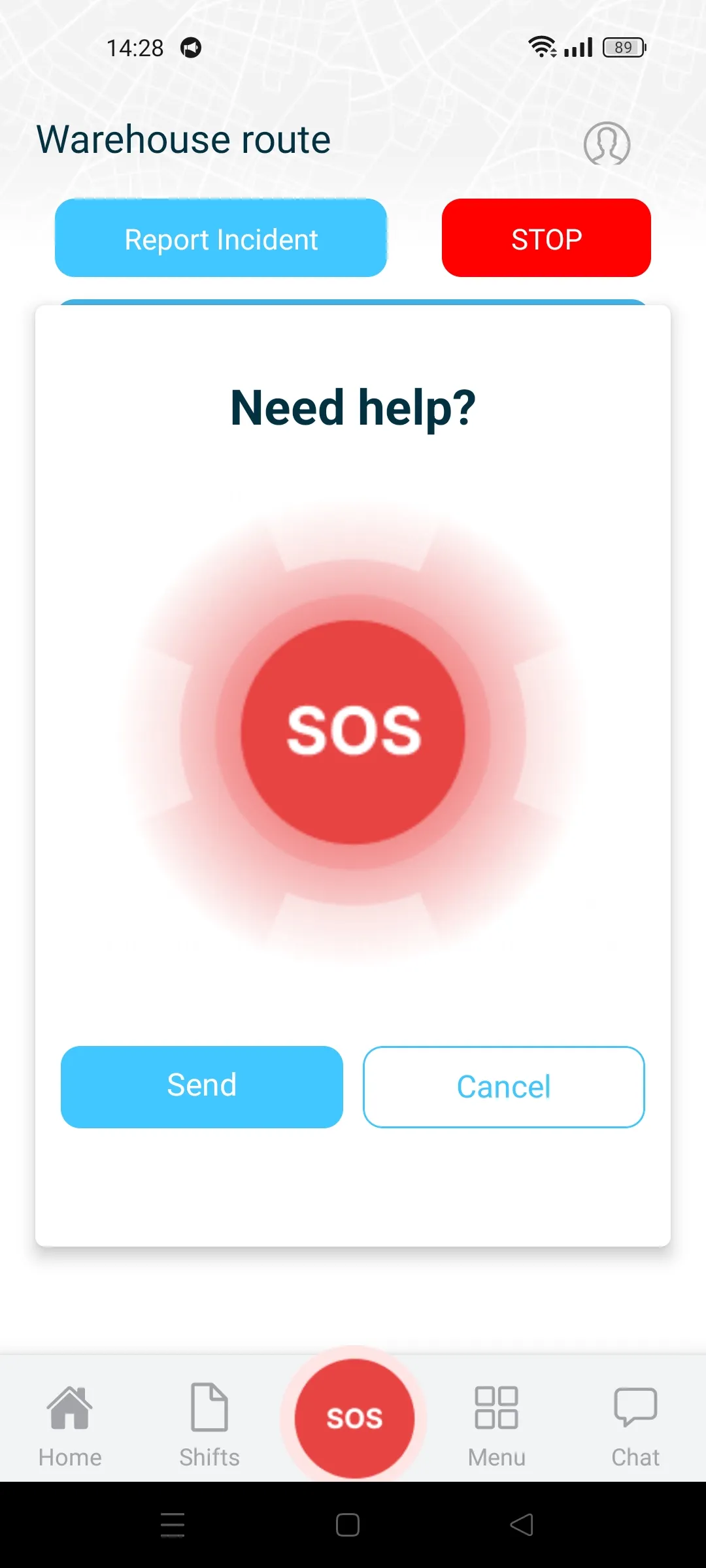
- If an unforeseen situation arises that requires immediate reporting, use the “SOS” button. Your security company will then contact you promptly to gather details and provide assistance.
Additional Tips
- Updates: Keep the app updated for reliable SOS functionality.
- Internet Connection: Ensure a stable connection for emergency alerts.
- Battery: Keep your device charged during shifts.
