Attention! Images are for informational purposes only and may differ from what appears on your screen.
1. Launch the App
- After launching the SmartPatrol app on your device, wait for it to load and press the "Get Started" button to proceed to the login screen (Image 1).

2. Log In
- Enter your personal login (email) and password in the corresponding fields (Image 2).
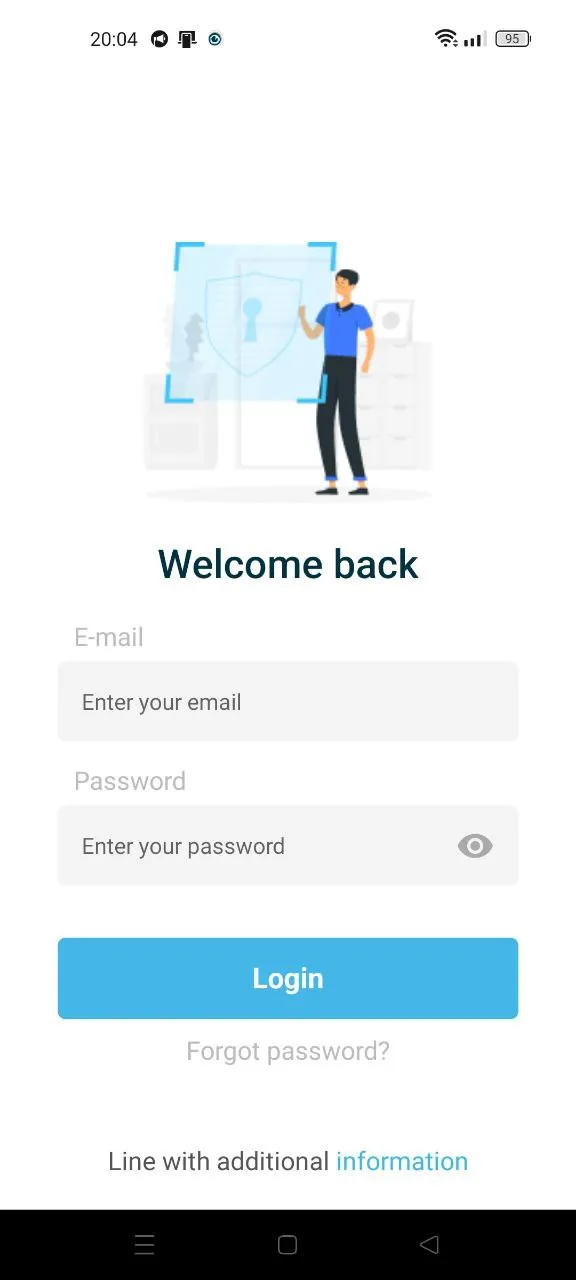
3. Access the Menu
- Navigate to the bottom menu and click “Menu” to access the control panel.
4. Select Guards
- Select “Guards” to view the full list of security officers (Image 3).
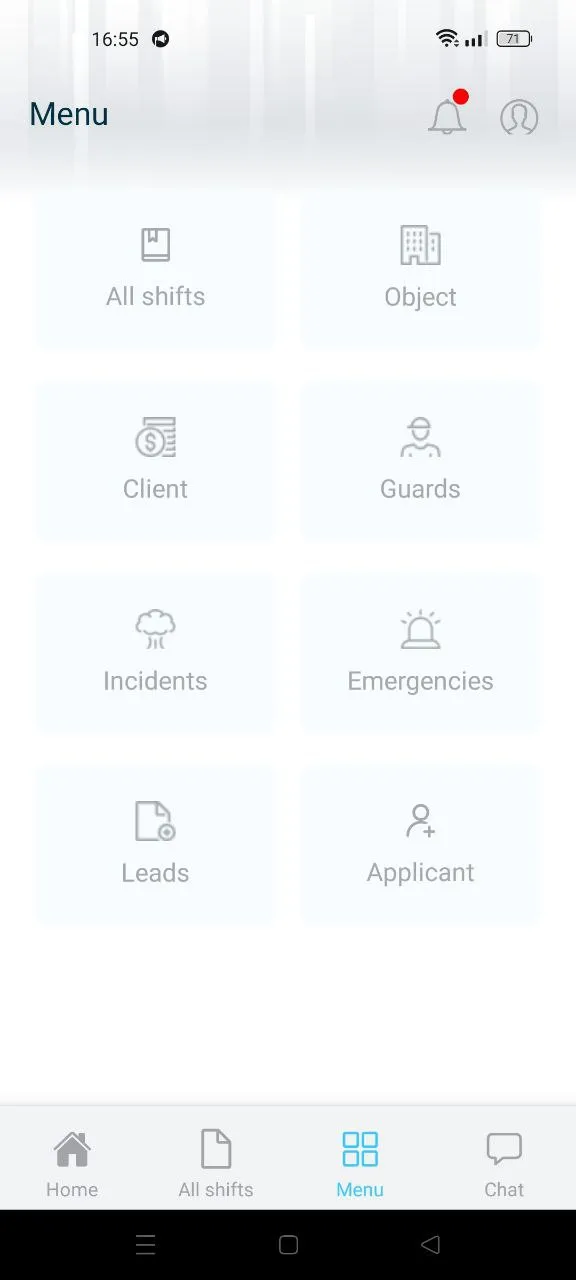
5. Choose Security Officer
- Choose the security officer you wish to assign to a facility by tapping the “Manage” button next to their profile (Image 4).
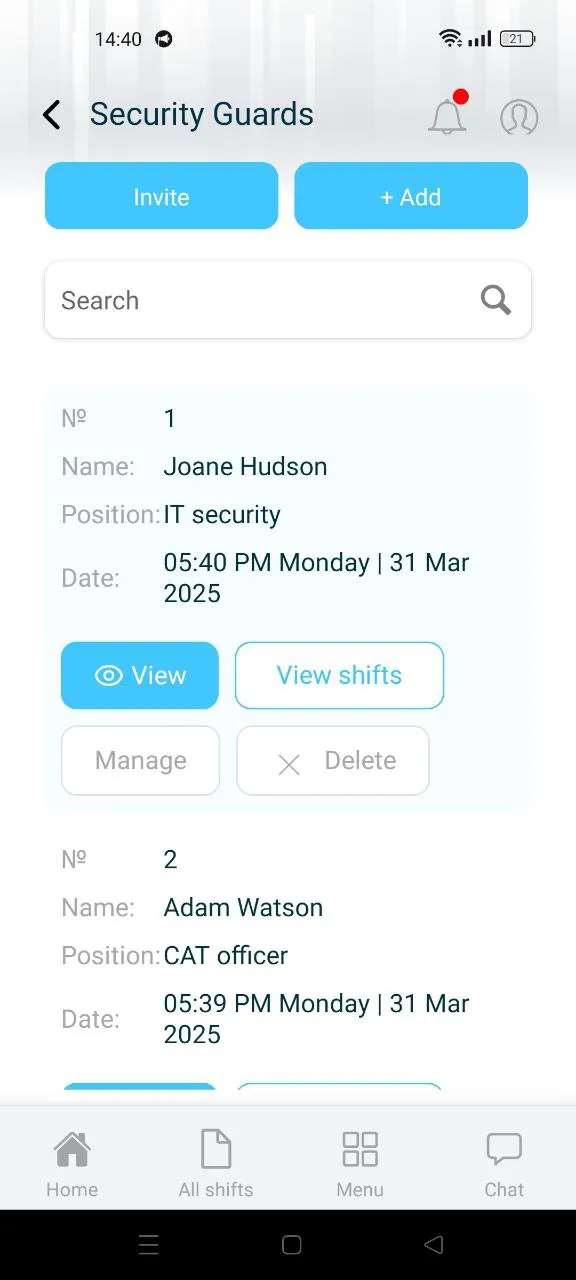
6. Assign to Facility
- Scroll to the “Object Guards” field (Image 5) and select the desired facility from the pop up list (Image 6).
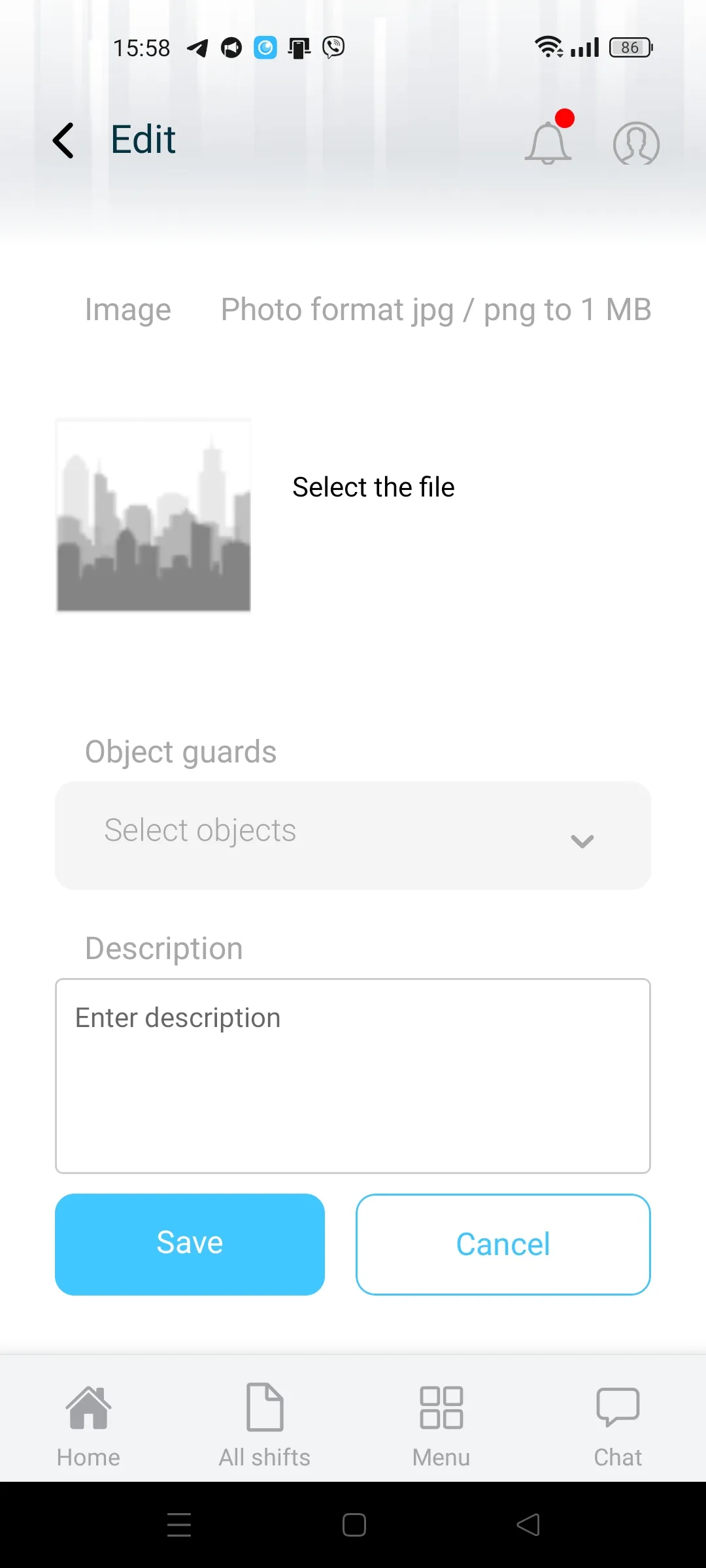
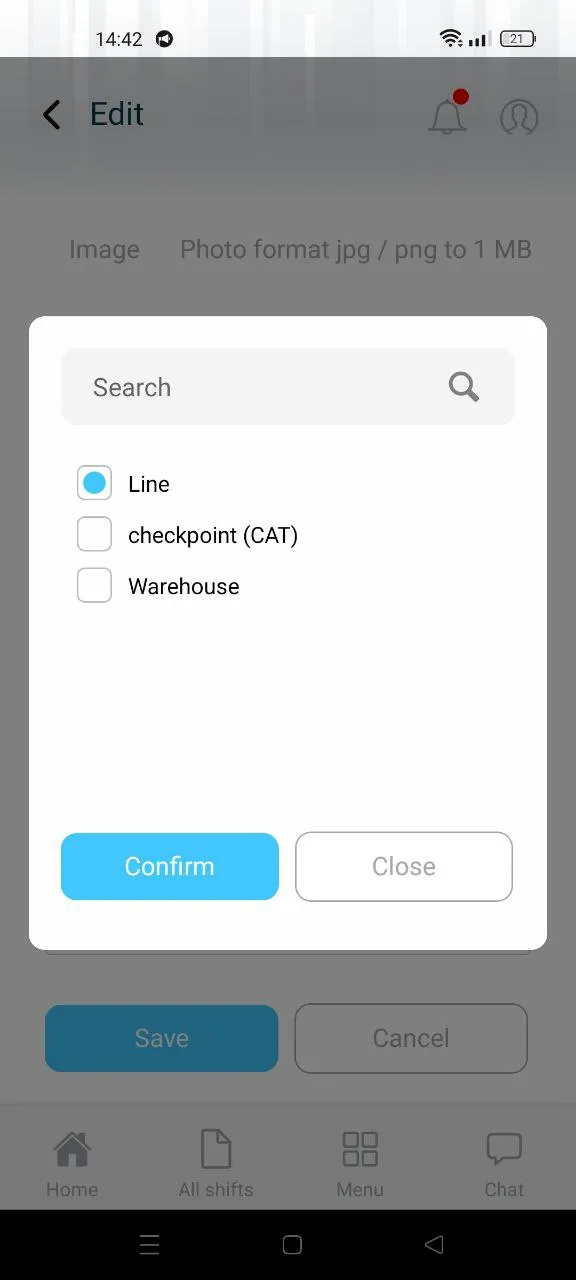
7. Save Assignment
- Tap “Save” to confirm the assignment.
Additional Notes:
- You can assign security officers to facilities:
- When creating a new facility or managing an existing one.
- While creating a new security officer profile or reassigning an existing officer to a different facility.
