Attention! Images are for informational purposes only and may differ from what appears on your screen.
1. Launch the App
- After launching the SmartPatrol app on your device, wait for it to load and press the "Get Started" button to proceed to the login screen (Image 1).

2. Log In
- Enter your personal login (email) and password in the corresponding fields (Image 2).
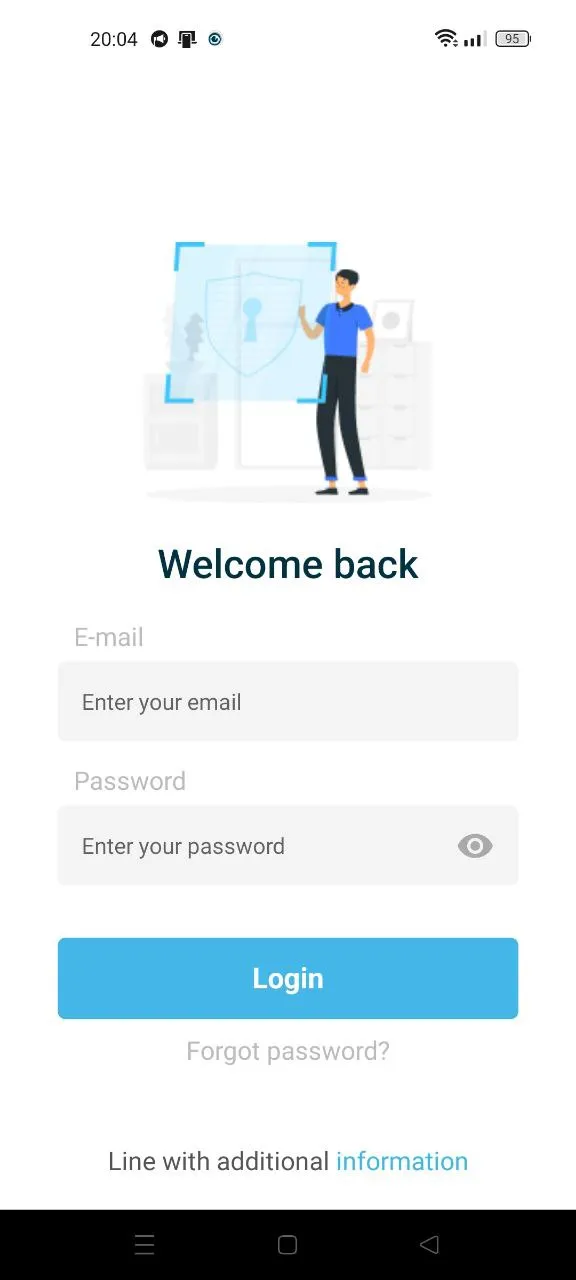
3. View Shift History on the Home Page
- After logging in, you’ll be taken to the "Home" page. To view the shift history for a specific security guard, tap the "Menu" tab in the bottom navigation bar (Image 3). Then:
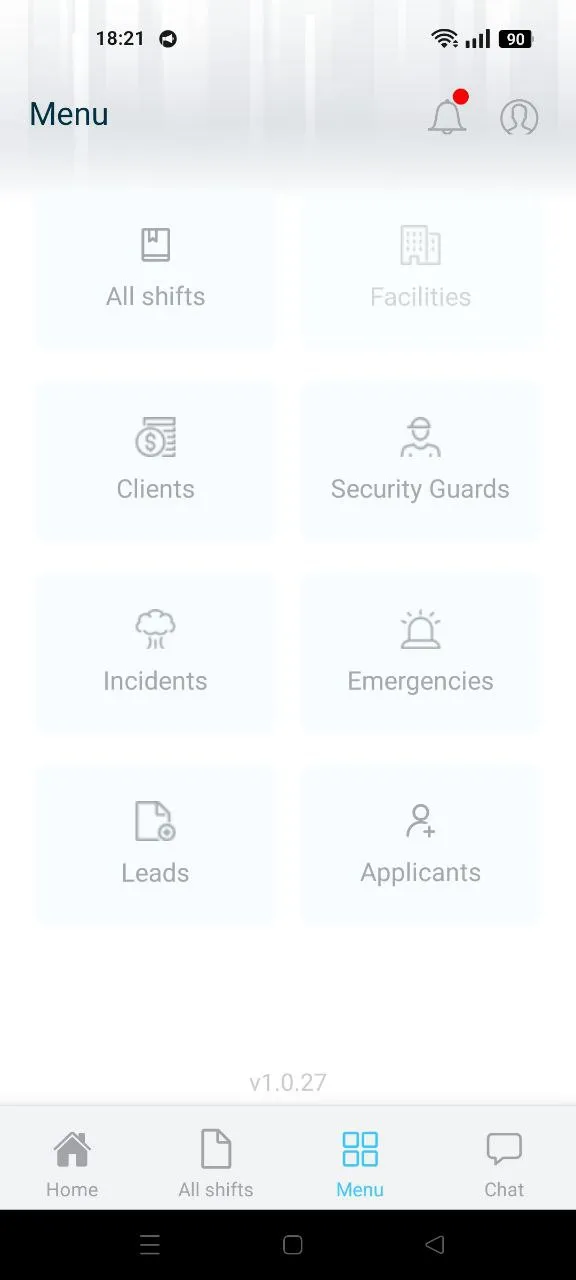
- Select Security Guards: Choose "Security Guards" from the menu to navigate to the list of security guards (Image 4). Use the search bar or scroll to find the desired guard, then tap the "View shifts" button to see their shift history (Image 5).
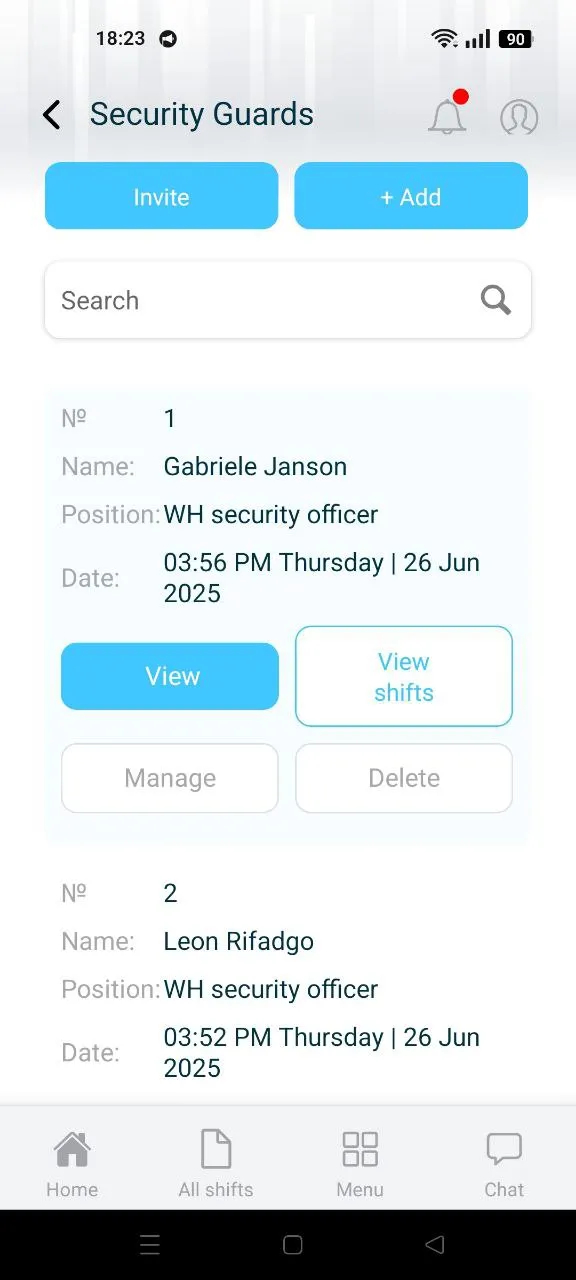
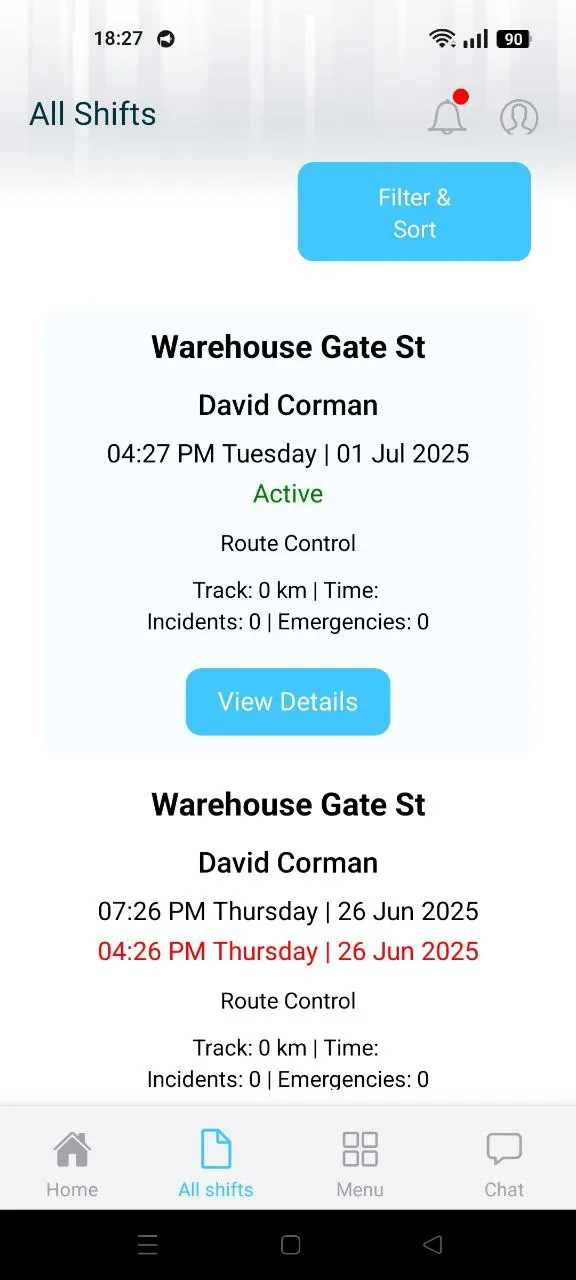
- Alternative via All Shifts: Alternatively, tap the "All Shifts" tab in the bottom navigation bar. Use the "Filter & Sort" option (Image 6), select a specific guard from the "Filter by security guard" dropdown, tap the name of the guard and click "Apply" to display their shift history.
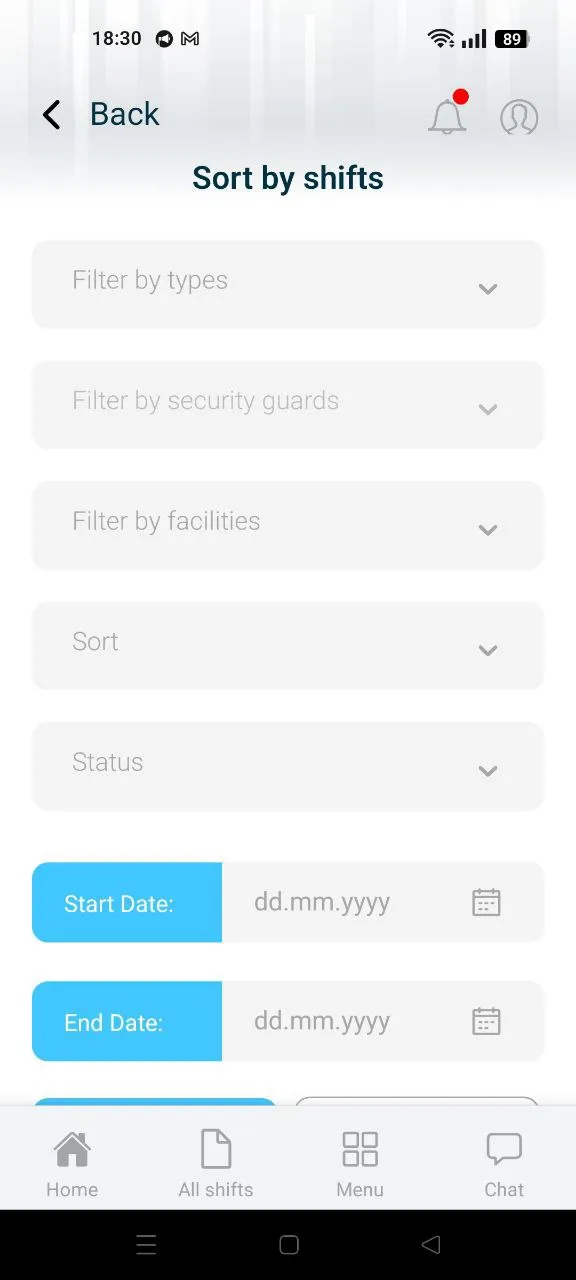
Note: Ensure you have the latest app version installed and an active internet connection for real-time updates. The layout may vary slightly due to ongoing development or device differences (e.g., Android or iOS). If you encounter issues navigating, verify your login or explore the menu options.
