Attention! Images are for informational purposes only and may differ from what appears on your screen.
1. Launch the App
- After launching the SmartPatrol app on your device, wait for it to load and press the "Get Started" button to proceed to the login screen. (Image 1)

2. Log In
- Enter your personal login (email) and password in the corresponding fields. (Image 2)
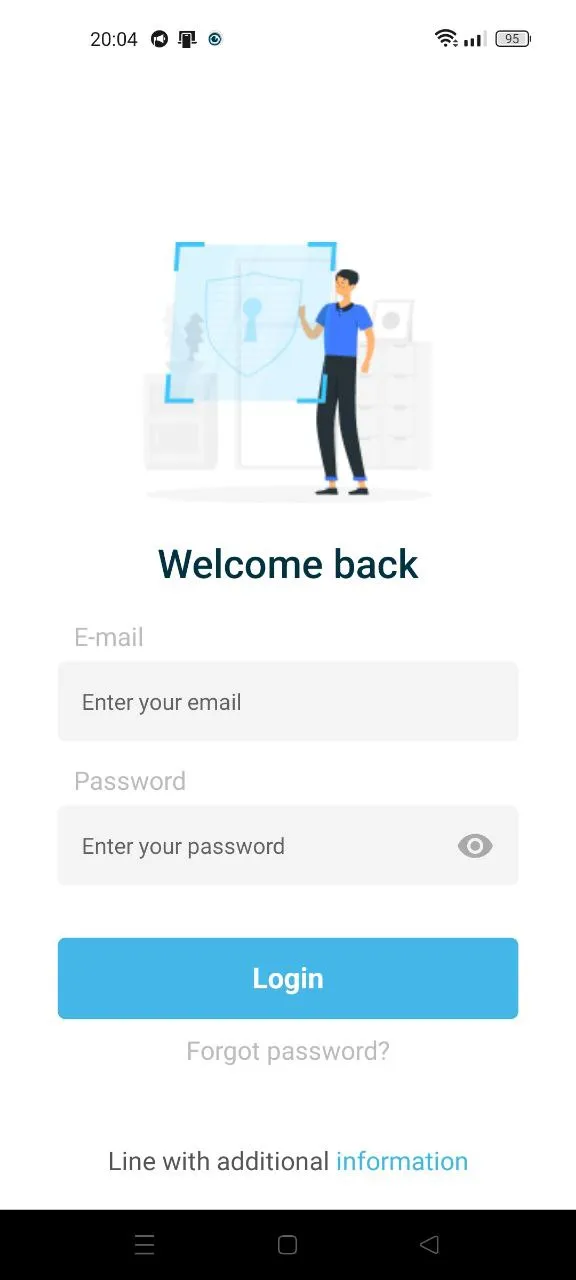
3. Access All Shifts History
- You can access all shifts history by clicking the “All shifts” button in the menu or by clicking the “Menu” button to access the control panel and then clicking “All shifts” (Image 3).
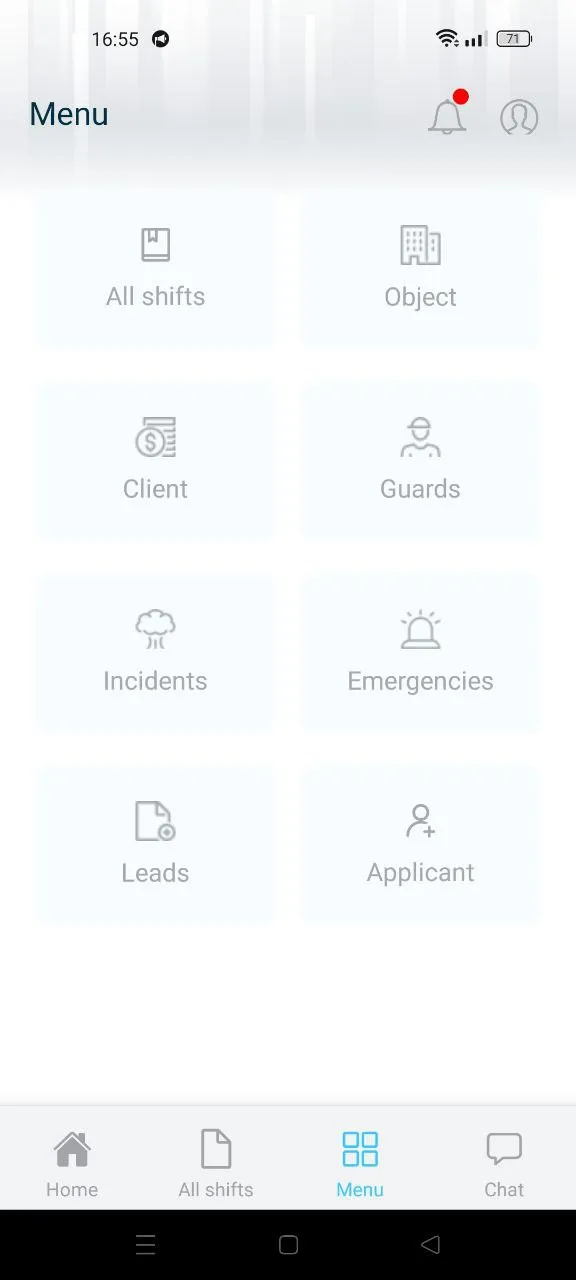
4. View Shift Information
- At this page you can see the following information (Image 4):
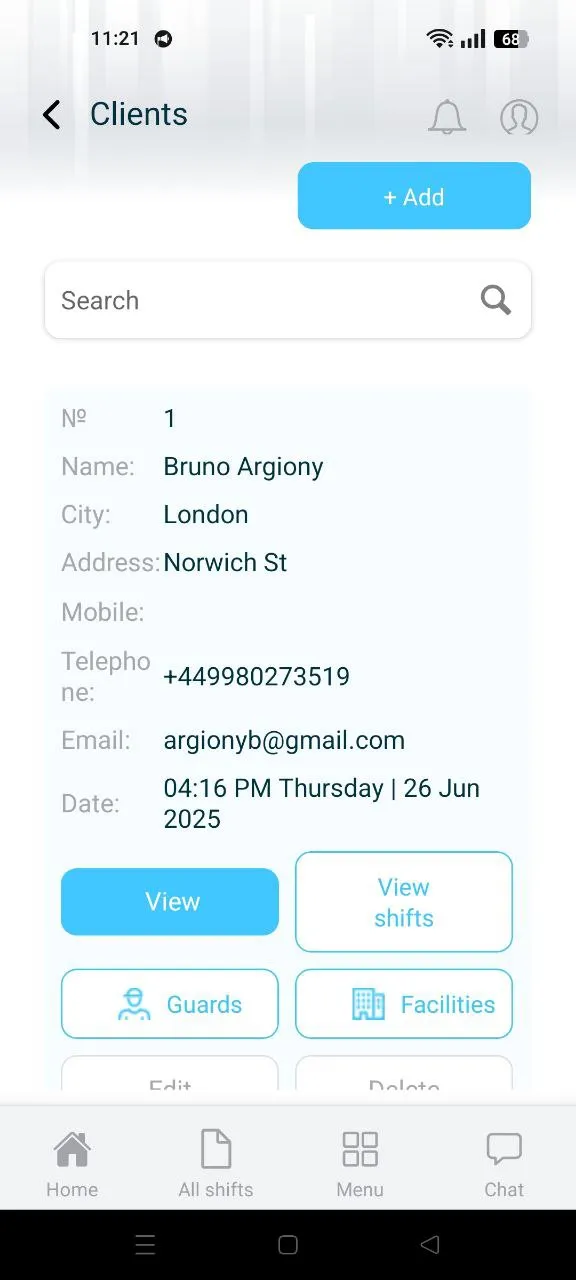
- Name of the facility.
- Name of the security officer.
- Date and time when shift was started.
- Date and time when shift was ended.
- Type of the patrolling method.
- Incidents and Emergencies that happened by this shift.
5. View Details
- The “View Details” button provides detailed shift information (Image 5):
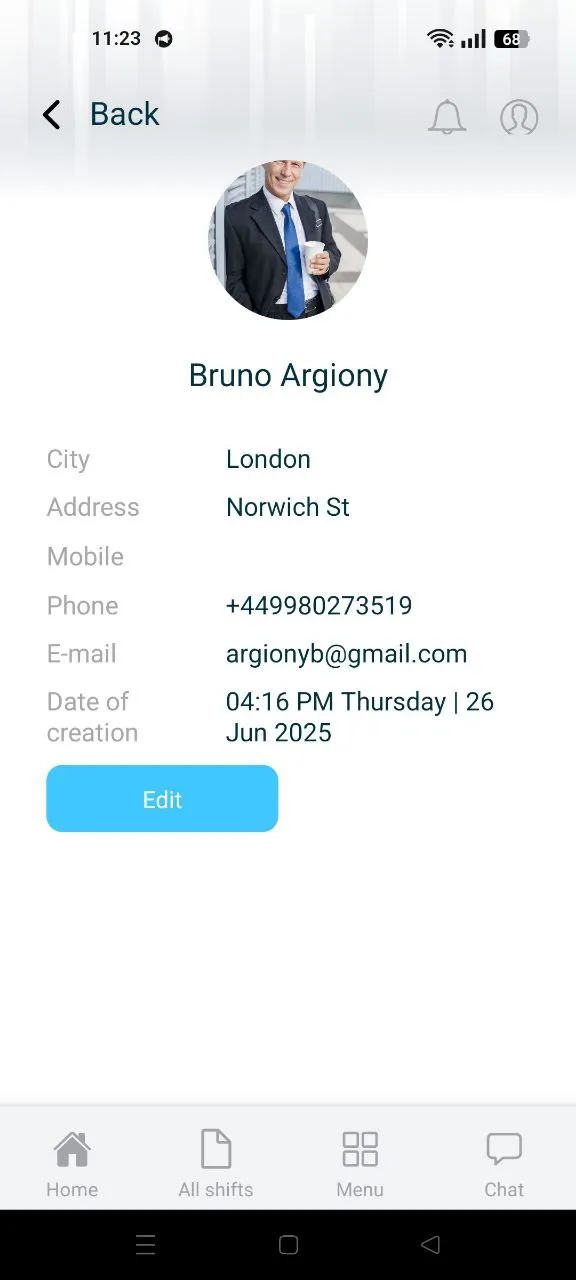
- Serial number of the report
- Title of the report (Incident or Emergency)
- Date and time when report was sent by a security officer.
- The “View Details” button provides more information about the current report such as (Image 6):
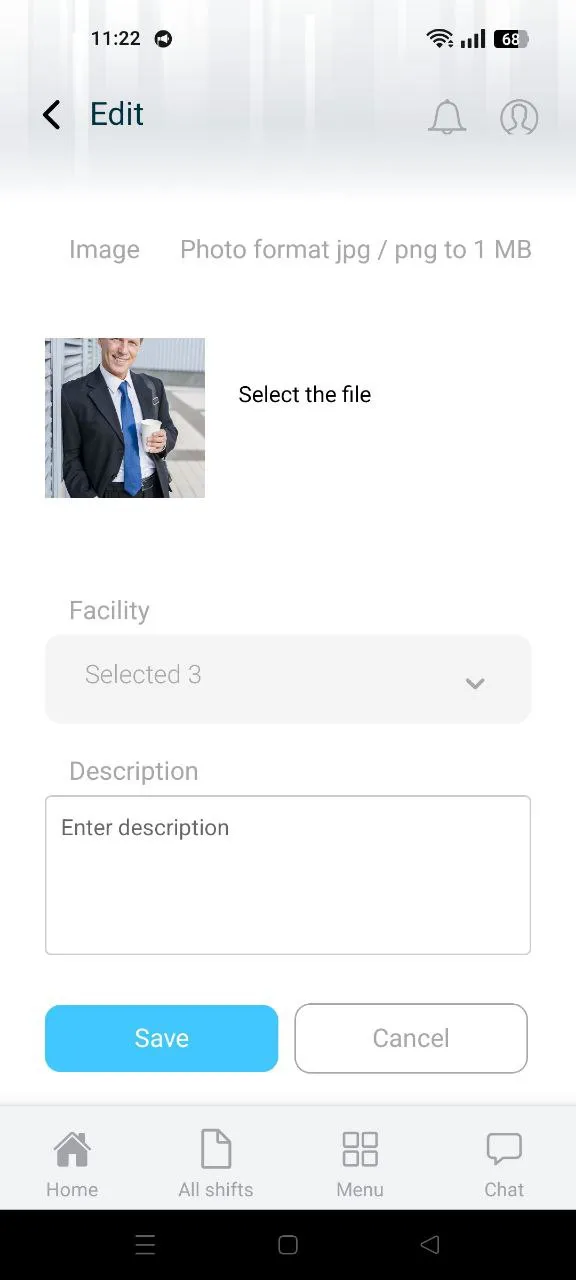
a) Security officer's name.
b) Type of the Incident.
c) Facility in which Incident or Emergency was occurred.
d) Date and time when report was sent by a security officer.
e) Message that security officer provided in his report.
Note: You can access Incident or Emergency lists by clicking the “Menu” button in the bottom menu.
