Attention! Images are for informational purposes only and may differ from what appears on your screen.
1. Launch the App
- After launching the SmartPatrol app on your device, wait for it to load and press the "Get Started" button to proceed to the login screen (Image 1).

2. Log In
- Enter your personal login (email) and password in the corresponding fields (Image 2).
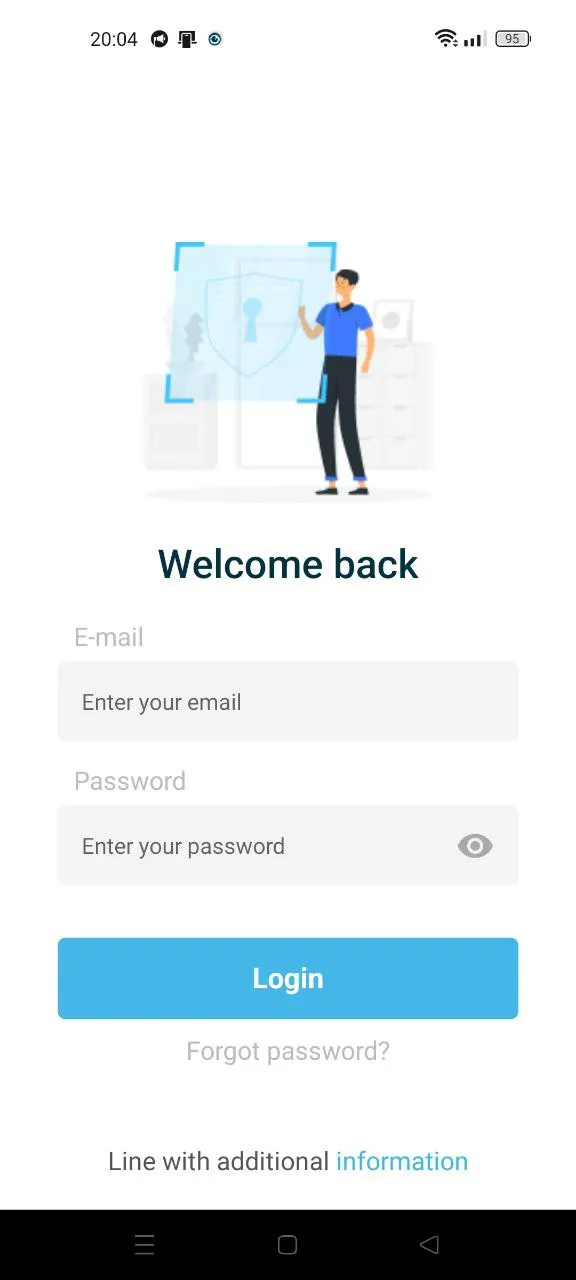
3. View Shift History on the Home Page
- After logging in, you’ll be taken to the "Home" page. To view the shift history for a specific facility, tap the "Menu" tab in the bottom navigation bar (Image 3).
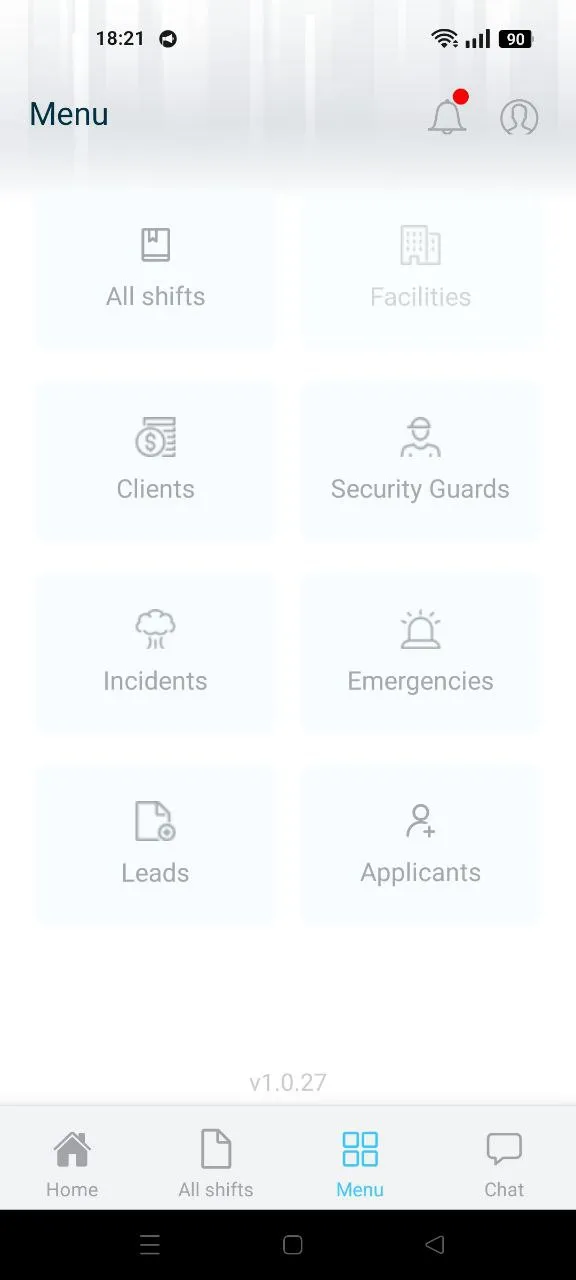
4. Select Facilities
- Choose "Facilities" from the menu to navigate to the list of facilities (Image 4). This list includes the following information:
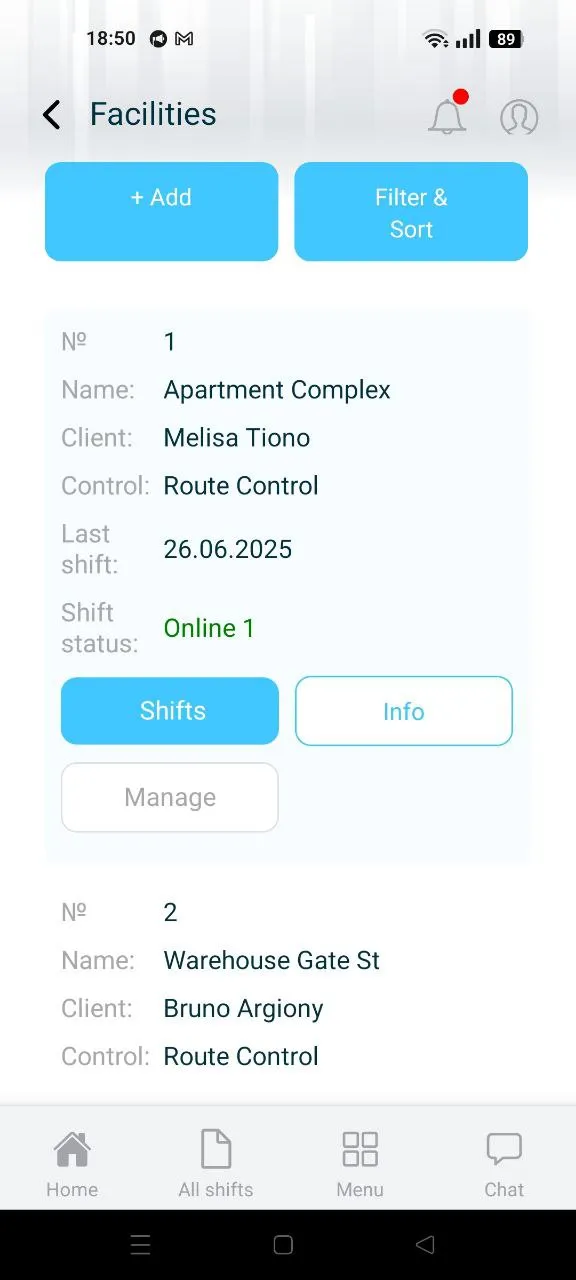
- Order Number: Display the sequential number of the facility.
- Facility Name: Show the name of the facility as registered in the system.
- Client Name: Indicate the name of the client who owns the facility.
- Guard Type: Specify the type of guard duty (e.g., Route Control, Stay Awake, Open Line).
- Shift Status: Show the status of shifts, including the number of active shifts if applicable, or indicate when there are no active shifts (Image 5).
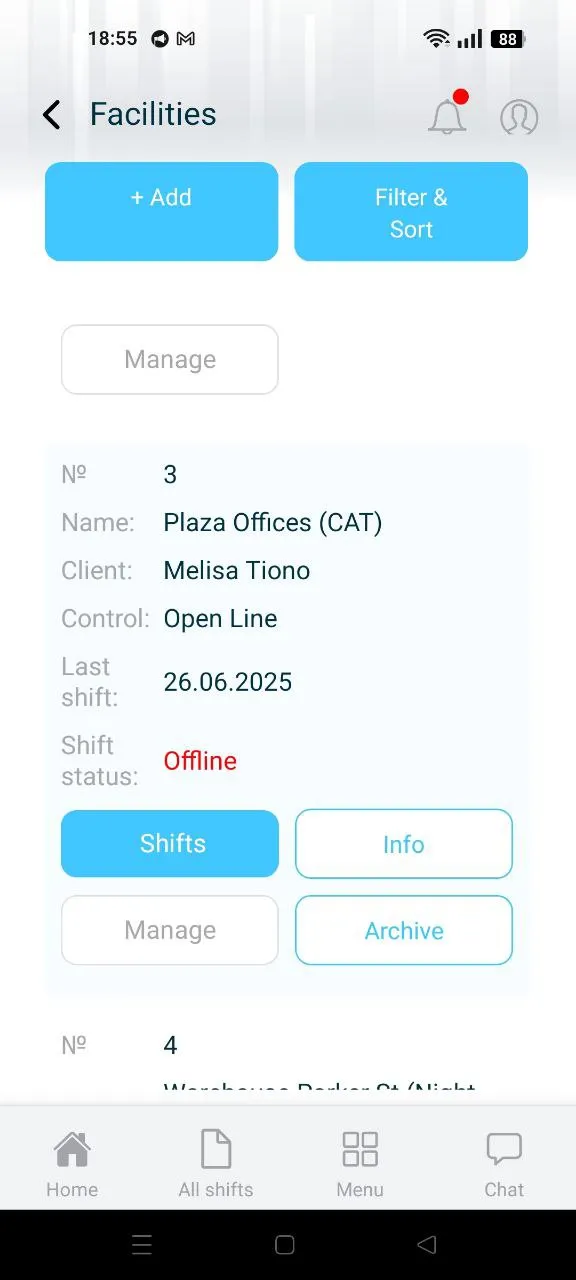
- View Shifts: Select the desired facility from the list and tap the "Shifts" button to see its shift history (Image 6).
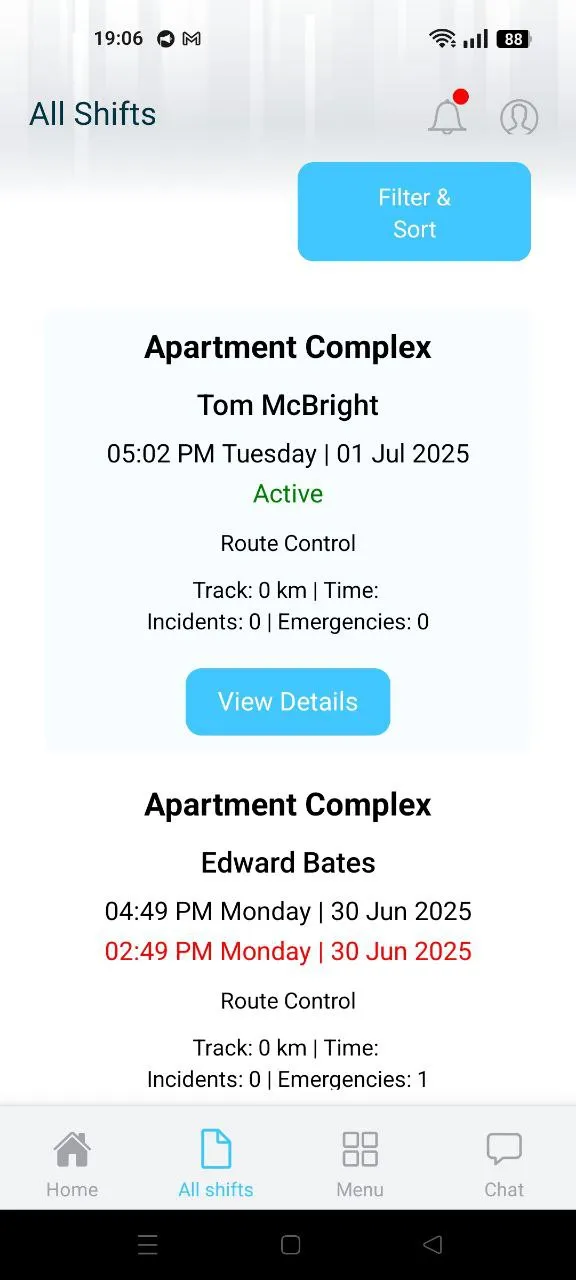
5. Alternative via All Shifts
- Alternatively, tap the "All Shifts" tab in the bottom navigation bar. Use the "Filter & Sort" option (Image 7), select a specific facility from the "Filter by facilities" dropdown, tap the name of the facility and click "Apply" to display its shift history.
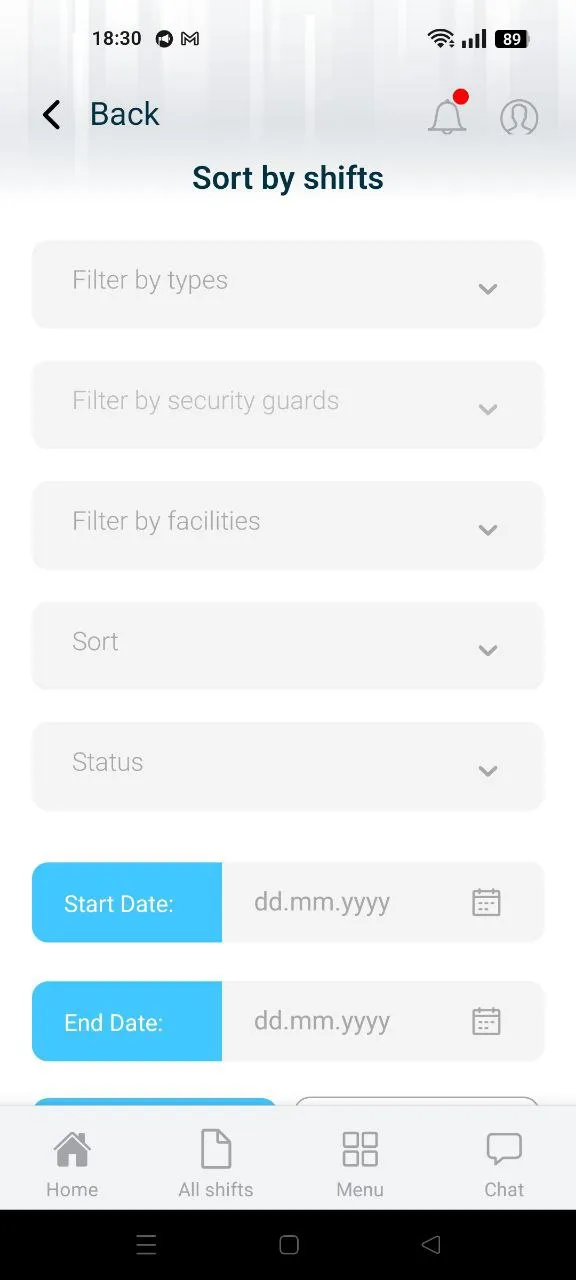
Note: Ensure you have the latest app version installed and an active internet connection for real-time updates. The layout may vary slightly due to ongoing development or device differences (e.g., Android or iOS). If you encounter issues navigating, verify your login or explore the menu options.
