Attention! The images referenced are for informational purposes only and may differ slightly from what appears on your screen due to app updates or device-specific configurations.
Follow these steps to view active shifts in the Smart Patrol mobile application:
1. Launch the App
- After launching the SmartPatrol app on your device, wait for it to load and press the "Get Started" button to proceed to the login screen (Image 1).

2. Log In
- Enter your personal login (email) and password in the corresponding fields (Image 2).
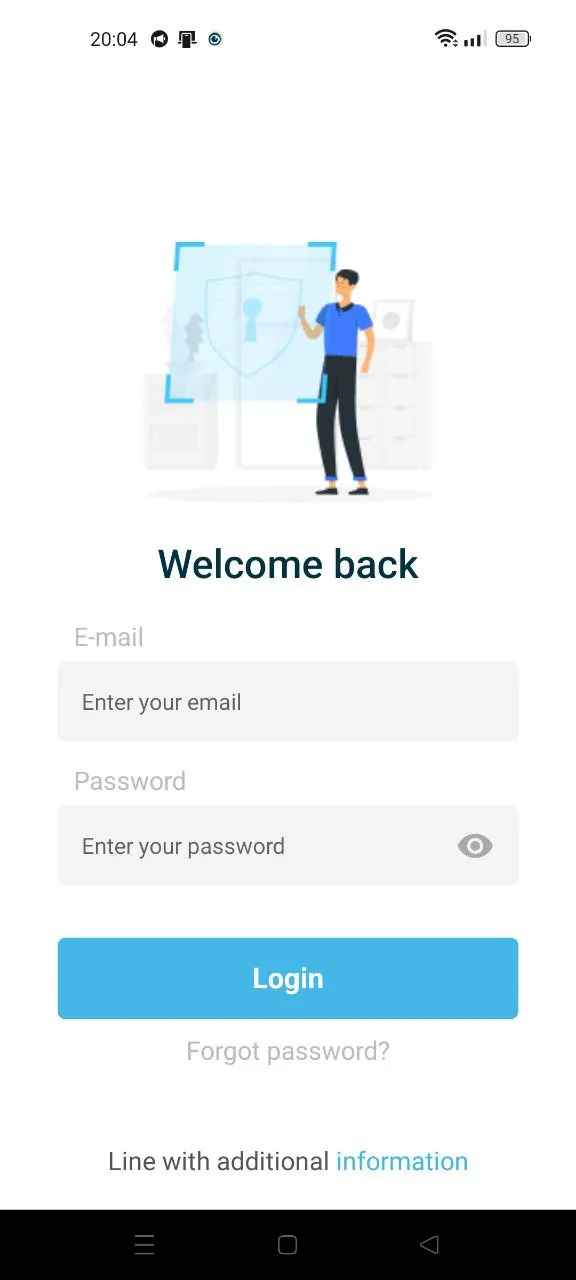
3. View Active Shifts on the Home Page
- After logging in, you’ll be taken directly to the "Home" page (Image 3), which displays active shifts in real-time. This page, titled "Open Shifts", shows current shifts with the following fields:
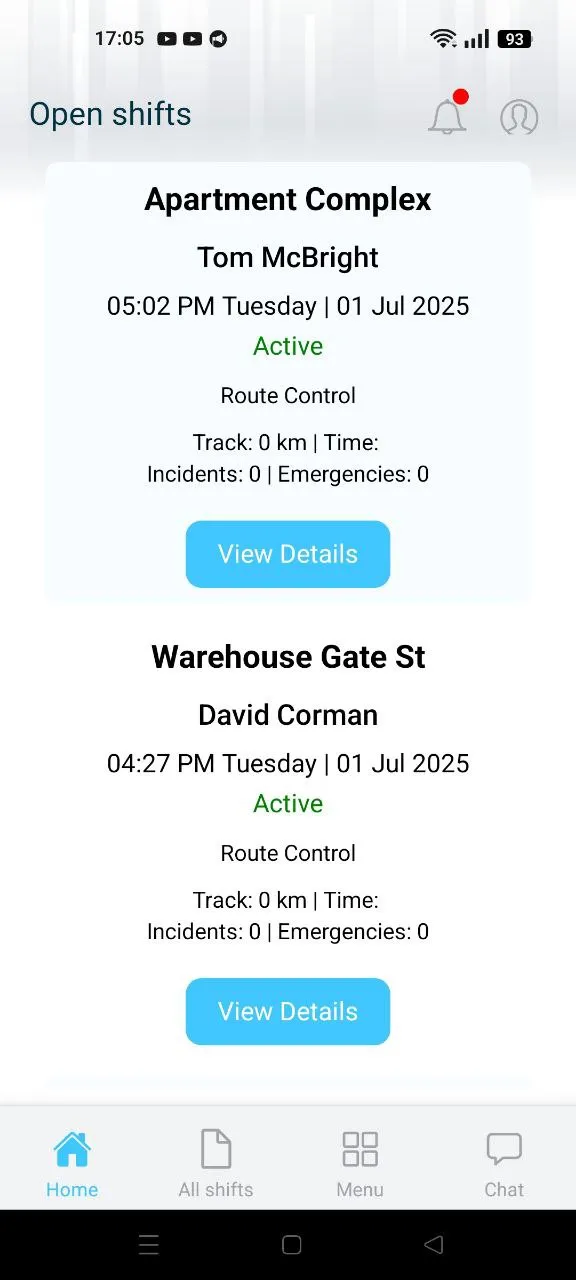
- Location: Display the address of the facility where the shift is taking place.
- Person: Display the name of the security guard assigned to the shift.
- Time: Display the start time and date of the shift.
- Status: Indicate whether the shift is active, shown with a colored label (e.g., green for active).
- Type: Specify the category or type of the shift (e.g., route control or stay awake).
- Details: Include additional information such as tracked distance, number of incidents, and emergencies.
- View Details: Offer a button to access more information about the shift, which varies by type; for Route Control, it shows the patrol route taken during the territory check, while for Stay Awake, it indicates whether the security guard has confirmed they are not sleeping.
Note: Ensure you have the latest app version installed and an active internet connection for real-time updates. The layout may vary slightly due to ongoing development or device differences (e.g., Android or iOS). If you encounter issues logging in, verify your credentials or use the password recovery option.
