Attention! Images are for informational purposes only and may differ from what appears on your screen.
Follow these steps to find and manage the monitoring page for facilities and security officers on the Smart Patrol web platform:
1. Open the Website
Open https://smartpatrolapp.com in your preferred web browser.
2. Log In or Create an Account
- If you already have an account, enter your credentials (email and password) on the login page and click "Log In."
- If you don’t have an account yet, create a new one by following the registration process on the website (e.g., provide email, password, and name).
3. Navigate to Monitoring
- Once logged in, locate the left control panel on the dashboard.
- Click on “Monitoring” to access the monitoring page.
4. View and Manage Events
- On this page, you can see a list of events (Image 1) with the following details:
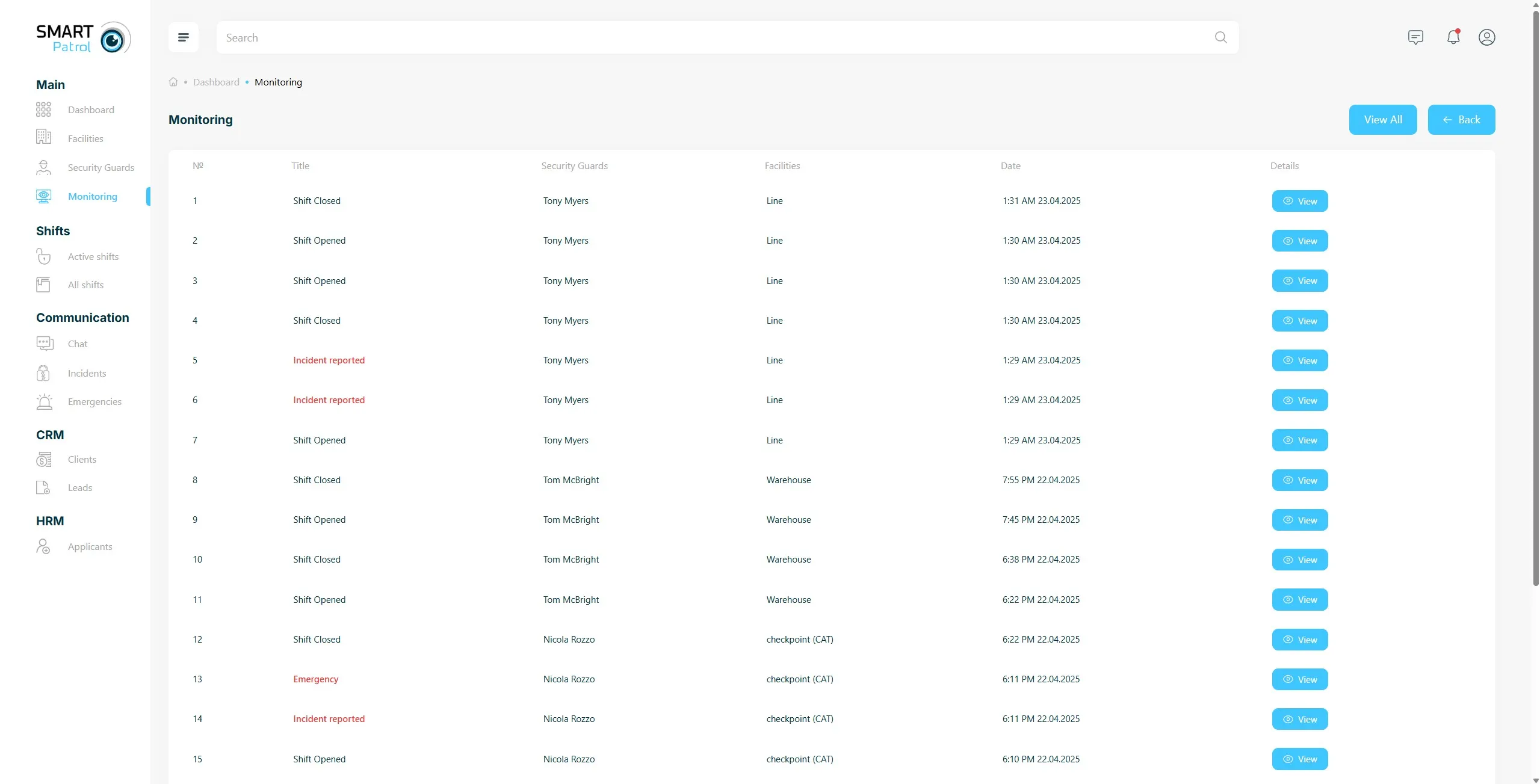
-
Serial number of the event
-
Title of the event (e.g., Shift Open/Closed, Emergency, Reporting Incidents)
-
Name of a security officer
-
Facility
-
Date and time of event
-
Button “View” opens a pop-up window with more information about the event.
a) Note: In cases of Emergency and Incident, you can open a chat window with the security officer who sent the report (Image 2).
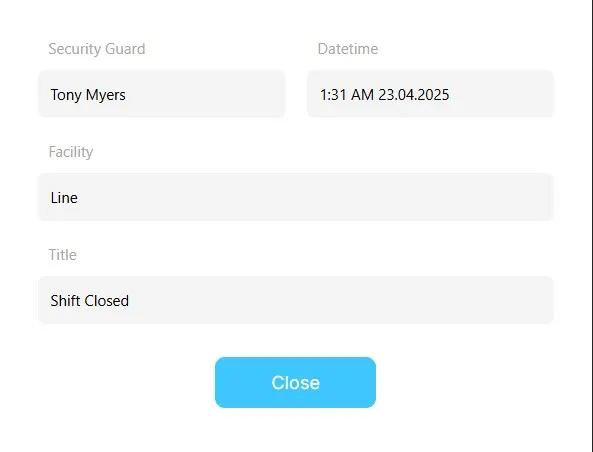
5. Access Event History
- By default, the Monitoring page refreshes in real time, displaying all events instantly.
- To see specific past events, click the “View All” button to access the events history.
Additional Tips:
- Internet Connection: Ensure a stable connection for real-time updates and smooth navigation.
- Permissions: Accessing certain features (e.g., chat) may require administrative access—contact support if restricted.
- Refresh Check: If events are not updating, verify your internet connection or refresh the page manually.
