Attention! Images are for informational purposes only and may differ from what appears on your screen.
Follow these steps to monitor notifications and handle SOS alerts on the Smart Patrol web platform:
1. Access the Website
- Open your browser and navigate to https://smartpatrolapp.com.
2. Log In or Create an Account
- Log in to your existing account using your credentials. If you don’t have an account yet, create a new one by following the registration process on the website.
3. Monitor Notifications
- Once logged in, go to the main dashboard.
- Check the "Notifications" panel on the right side of the screen for any alerts.
- An SOS signal from a security guard will trigger a pop-up notification (Image 1) with a loud alert sound and details such as the guard’s name, facility, and date/time of the alert.
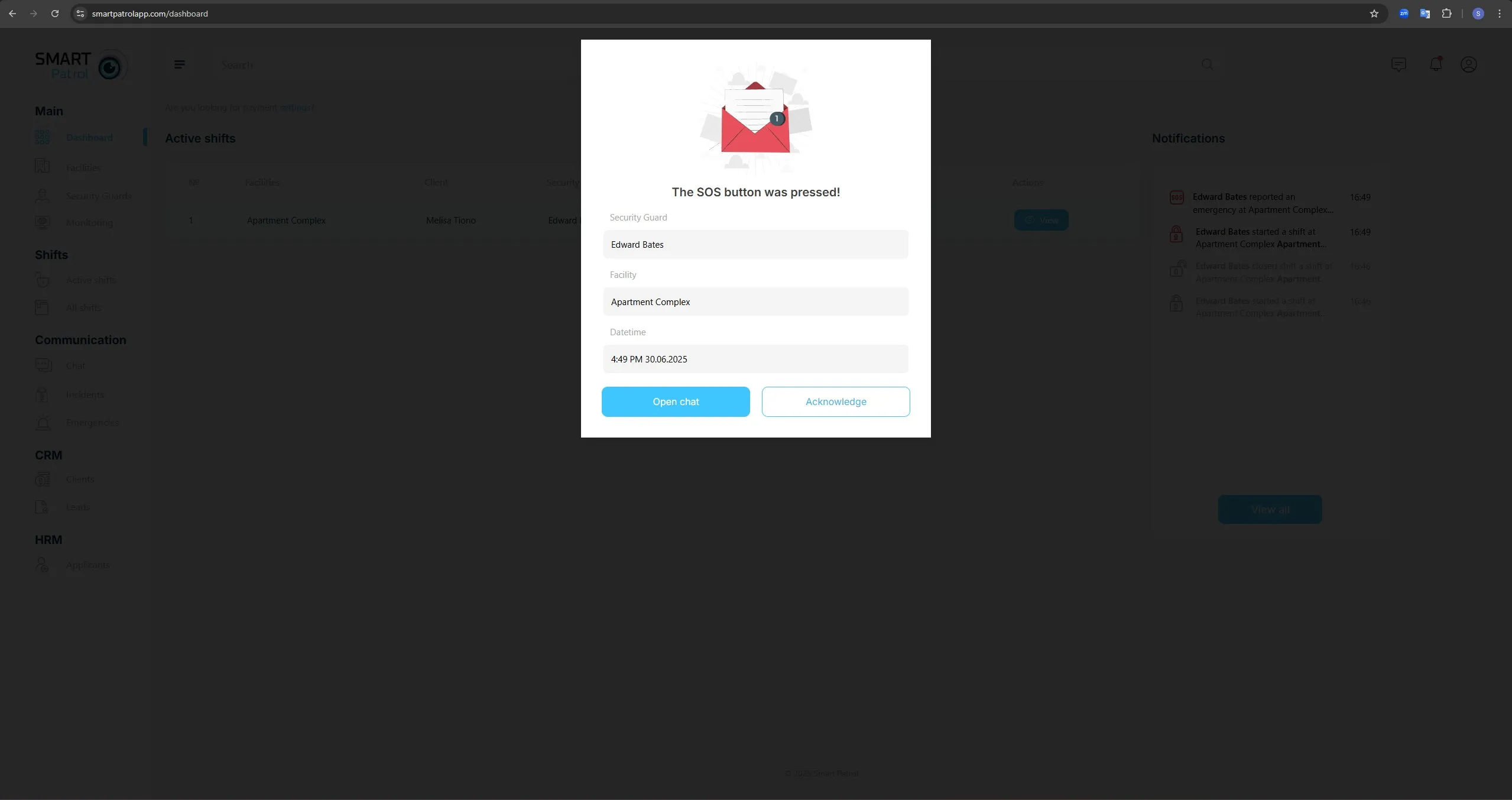
4. Acknowledge the Alert
- The pop-up will display a message like “The SOS button was pressed!” along with the security guard’s name, the facility, and the date/time.
- Click the "Acknowledge" button to confirm you have seen the alert and are taking action.
5. Contact the Security Guard
- To respond quickly, click the "Open chat" button in the pop-up to initiate a conversation with the guard using the built-in chat system.
- Alternatively, use the guard’s contact details (e.g., mobile number from their profile) to call them directly and clarify the situation.
6. Resolve the Incident
- Gather necessary details from the guard via chat or phone.
- Take appropriate action based on the information provided, such as coordinating with emergency services if required.
- Once resolved, the alert will be logged in the notifications history for reference.
Note:
- Act promptly upon receiving an SOS signal, as it indicates an emergency.
- The interface may vary slightly as the application is still under development, but the notification pop-up and chat functionality will remain key features.
