Attention! Images are for informational purposes only and may differ from what appears on your screen.
Follow these steps to manage the shifts history of security officers on the Smart Patrol web platform:
1. Open the Website
- Open https://smartpatrolapp.com in your preferred web browser.
2. Log In or Create an Account
- Log in to your existing account using your credentials. If you don’t have an account yet, create a new one by following the registration process on the website.
3. Filter Shifts by Security Officer
- In the left menu, select “All Shifts”.
- In the search field "Filter by guards", select the security officer you are interested in (multi-selection is also available).
- After selecting a specific security officer, you will see the following data (Image 1):
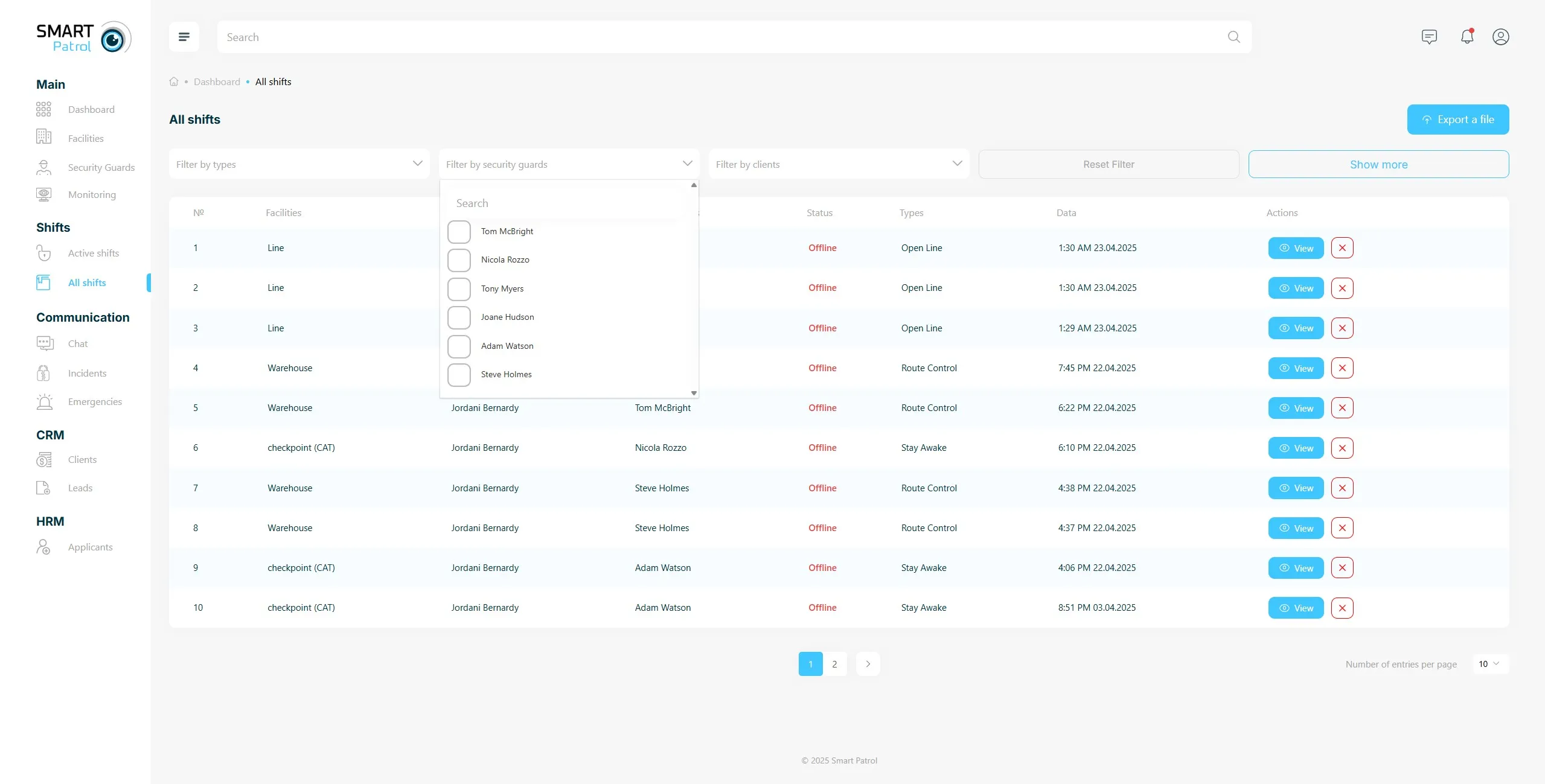
- Serial number of shifts
- Facility name where the shift took place
- Name of the client to whom the facility is assigned
- Security Guard name
- Shift status (Online if the shift is currently ongoing or Offline if the shift was ended)
- Type of monitoring
- Date and time when the shift ends
- “View” button shows information about any events or incidents during the shift (Image 2).
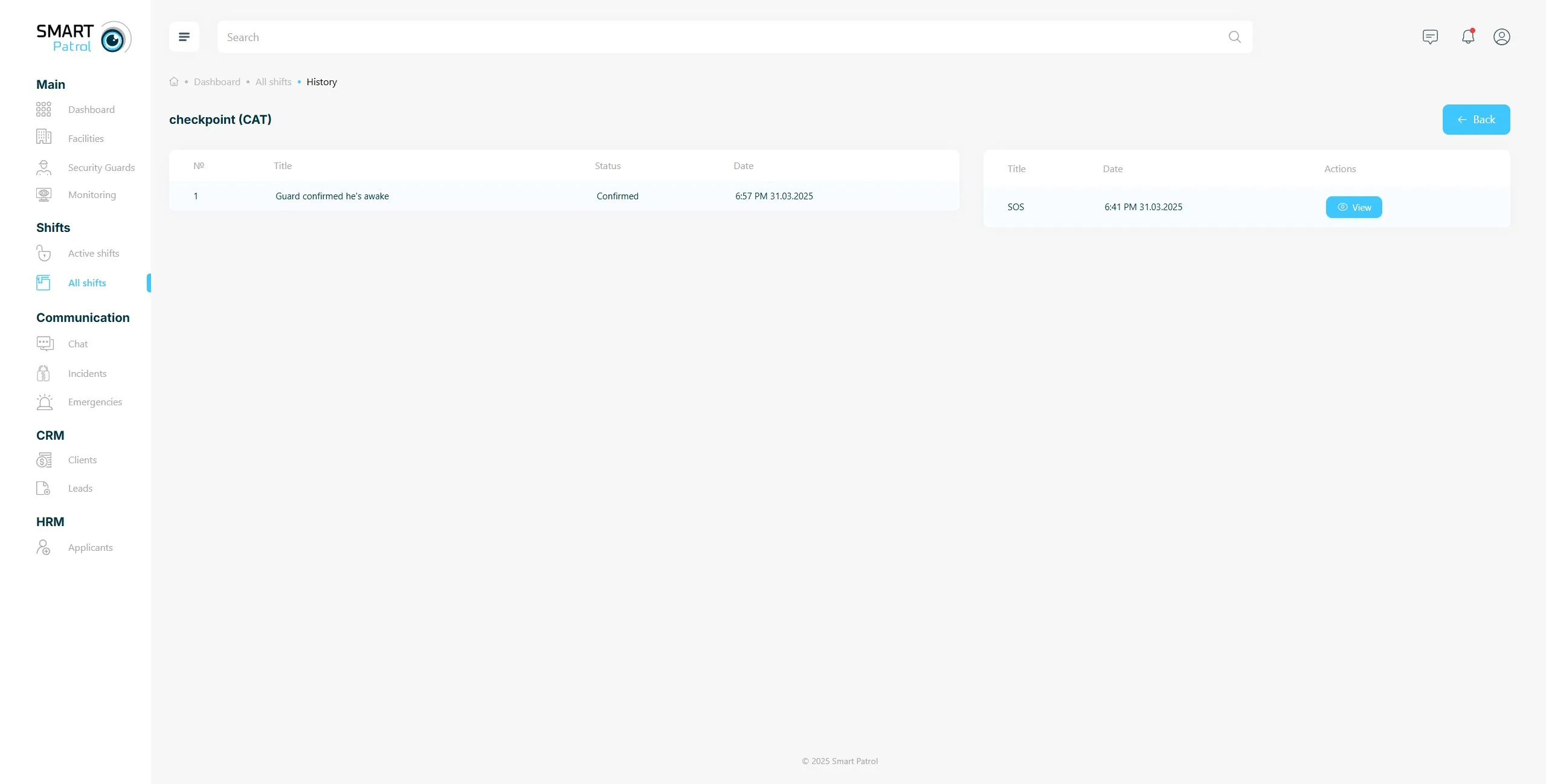
4. View Shifts via Security Guards Menu
- Another way to view the shifts history is to select “Security Guards” from the left menu (Image 3).
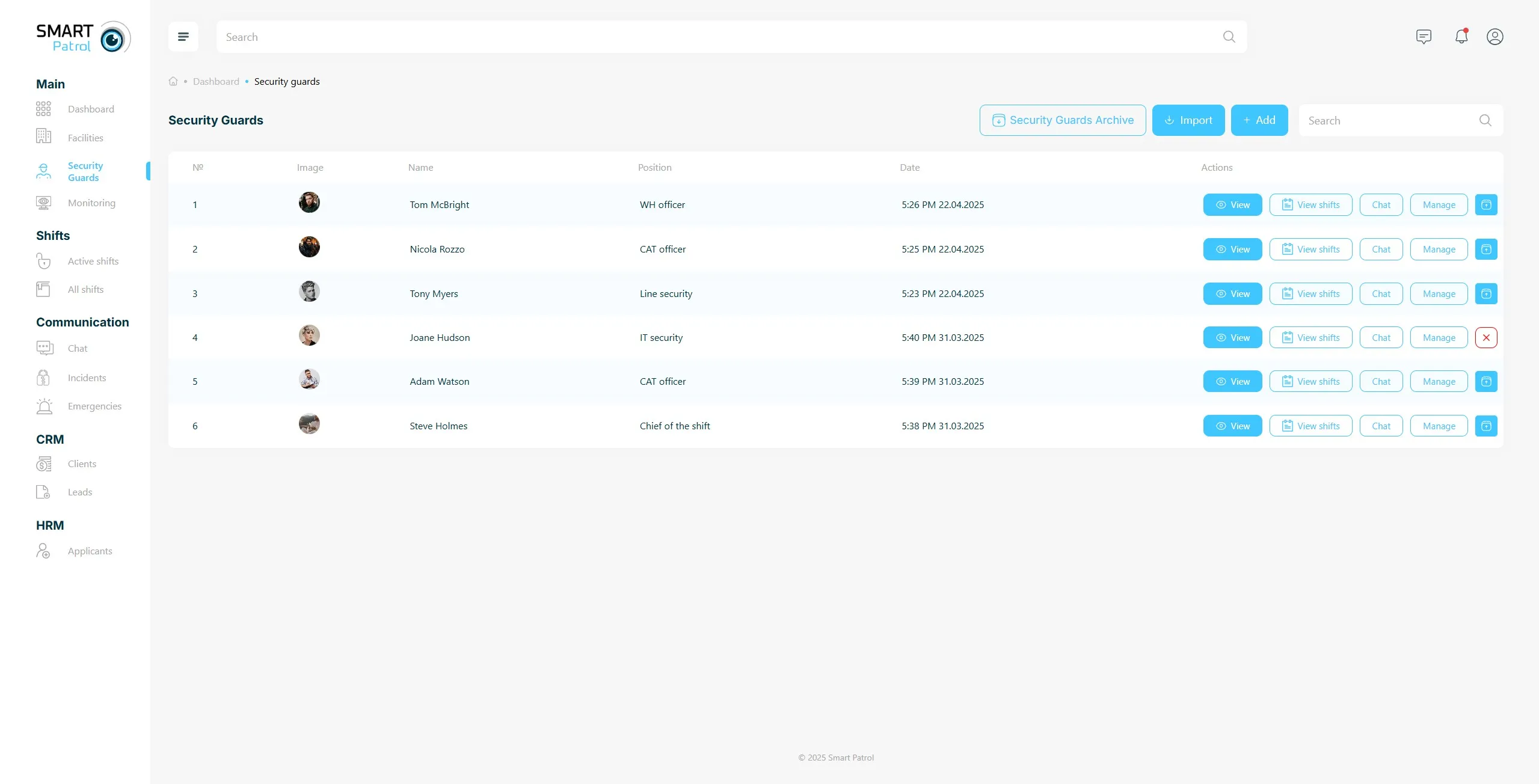
- Select a security officer from the list and click the “View Shifts” button.
- This page contains the following data:
- Serial number of shifts
- Facility name where the shift took place
- Name of the client to whom the facility is assigned
- Shift status (Online if the shift is currently ongoing or Offline if the shift was ended)
- Date and time when the shift starts
- Date and time when the shift ends
- “View” button shows information about any events or incidents during the shift.
Additional Tips:
- Multi-Selection: Use the multi-selection feature in "Filter by guards" to compare shifts across multiple officers.
- Permissions: Viewing detailed events may require administrative access—contact support if restricted.
- Navigation: Switch between “All Shifts” and “Security Guards” menus based on your preference for filtering or browsing.
