Attention! Images are for informational purposes only and may differ from what appears on your screen.
Follow these steps to manage the shifts history by facility on the Smart Patrol web platform:
1. Open the Website
- Open https://smartpatrolapp.com in your preferred web browser.
2. Log In or Create an Account
- Log in to your existing account using your credentials. If you don’t have an account yet, create a new one by following the registration process on the website.
3. Navigate to Facilities
- In the left menu, select “Facilities”.
4. View Shifts by Facility
- In the list of facilities, select the one for which you want to view the shifts and click the “Shifts” button (Image 1).
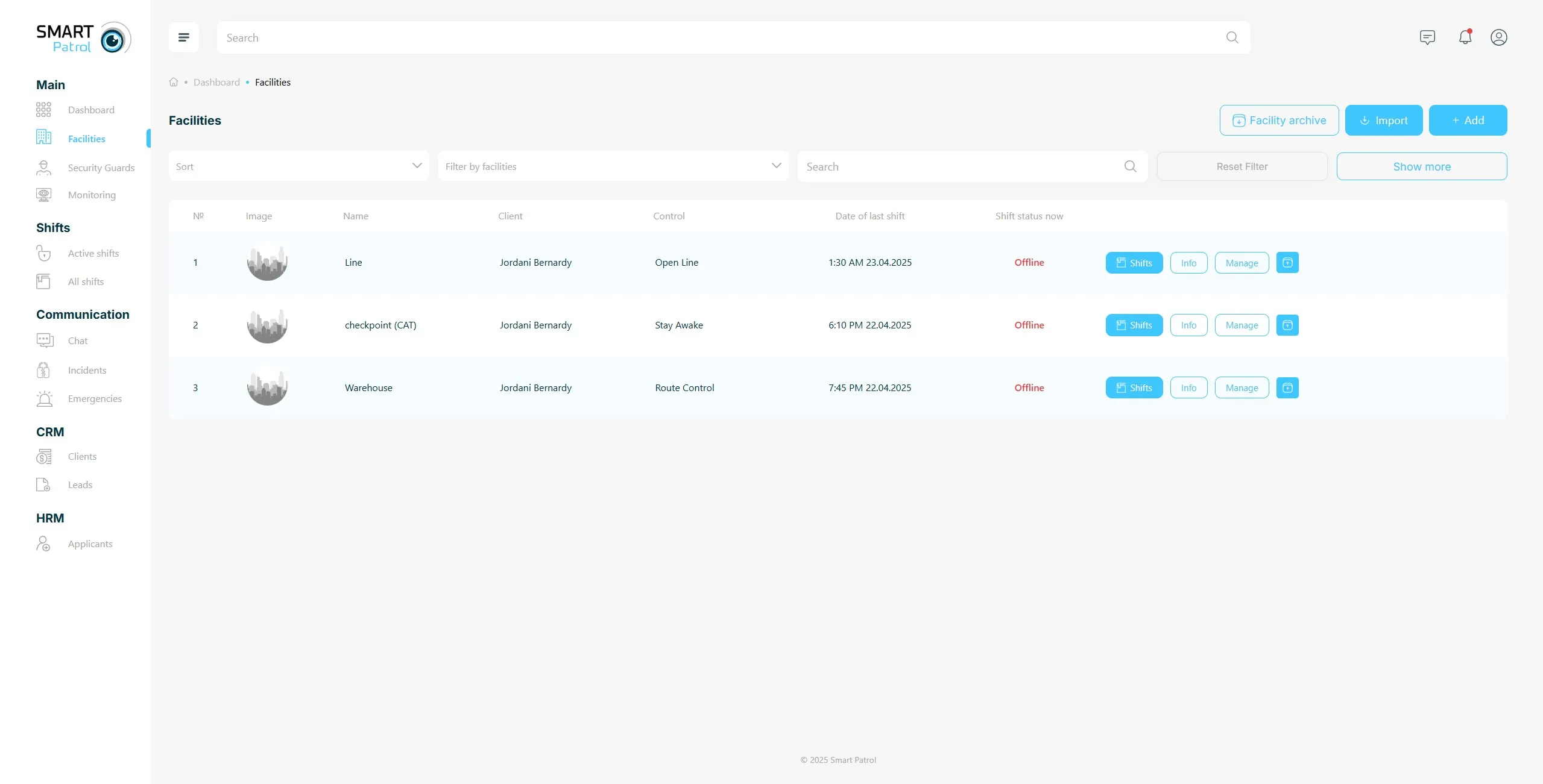
- On this page, you can see the following data about the shifts:
- Serial number of the shifts
- Name of the security officers that guard this facility
- Name of the client
- Status of the shifts on this facility
- Date and time of the shift starts
- Date and time of the shift ends
- “View” button is for more detailed information about any events that occur on this particular shift (Image 2).
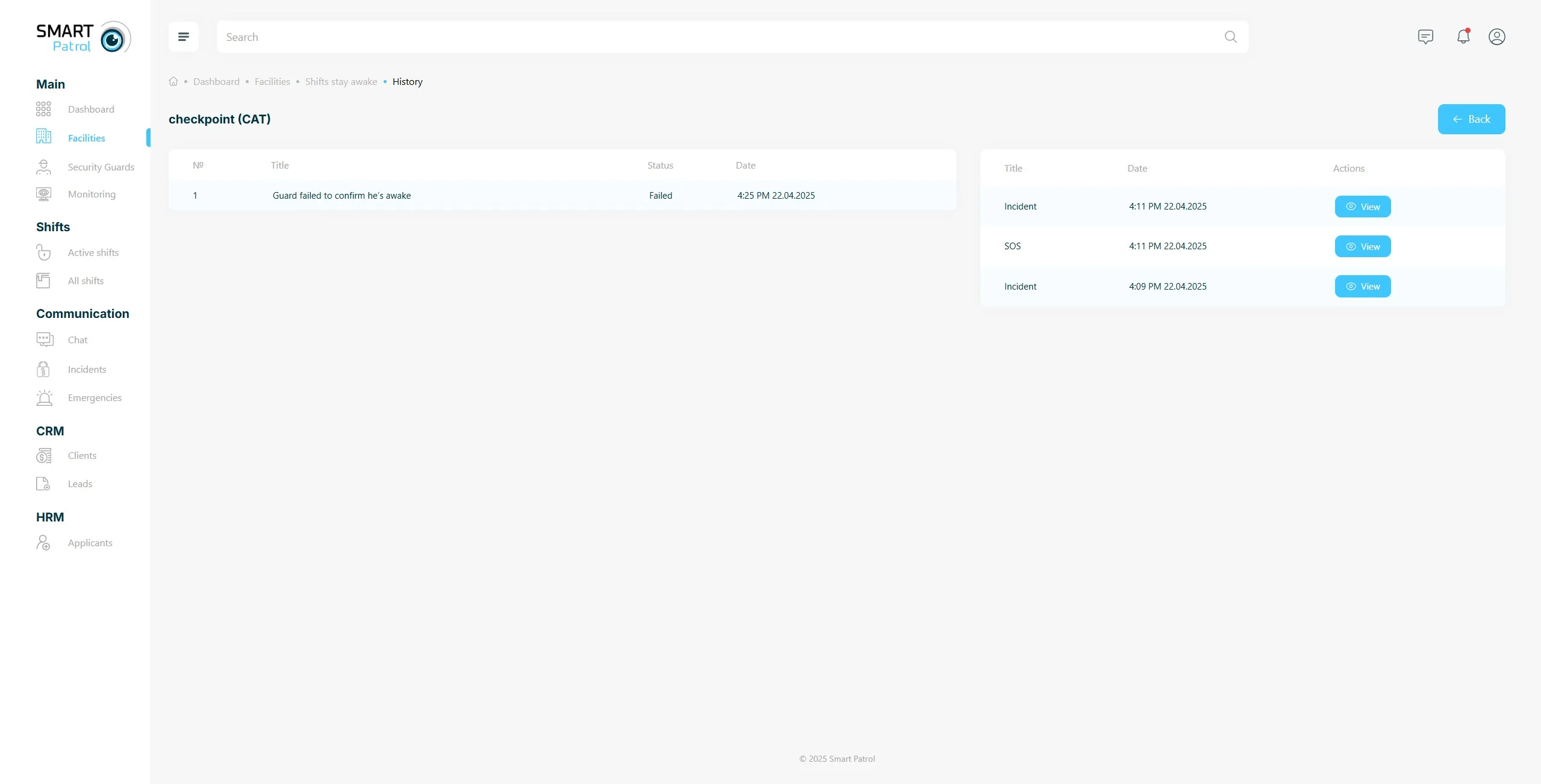
5. Alternative Method via All Shifts
- You can also see all shifts of a specific facility by selecting “All Shifts”, clicking the “Show more” button, and choosing a facility in the dropdown menu (Image 3).
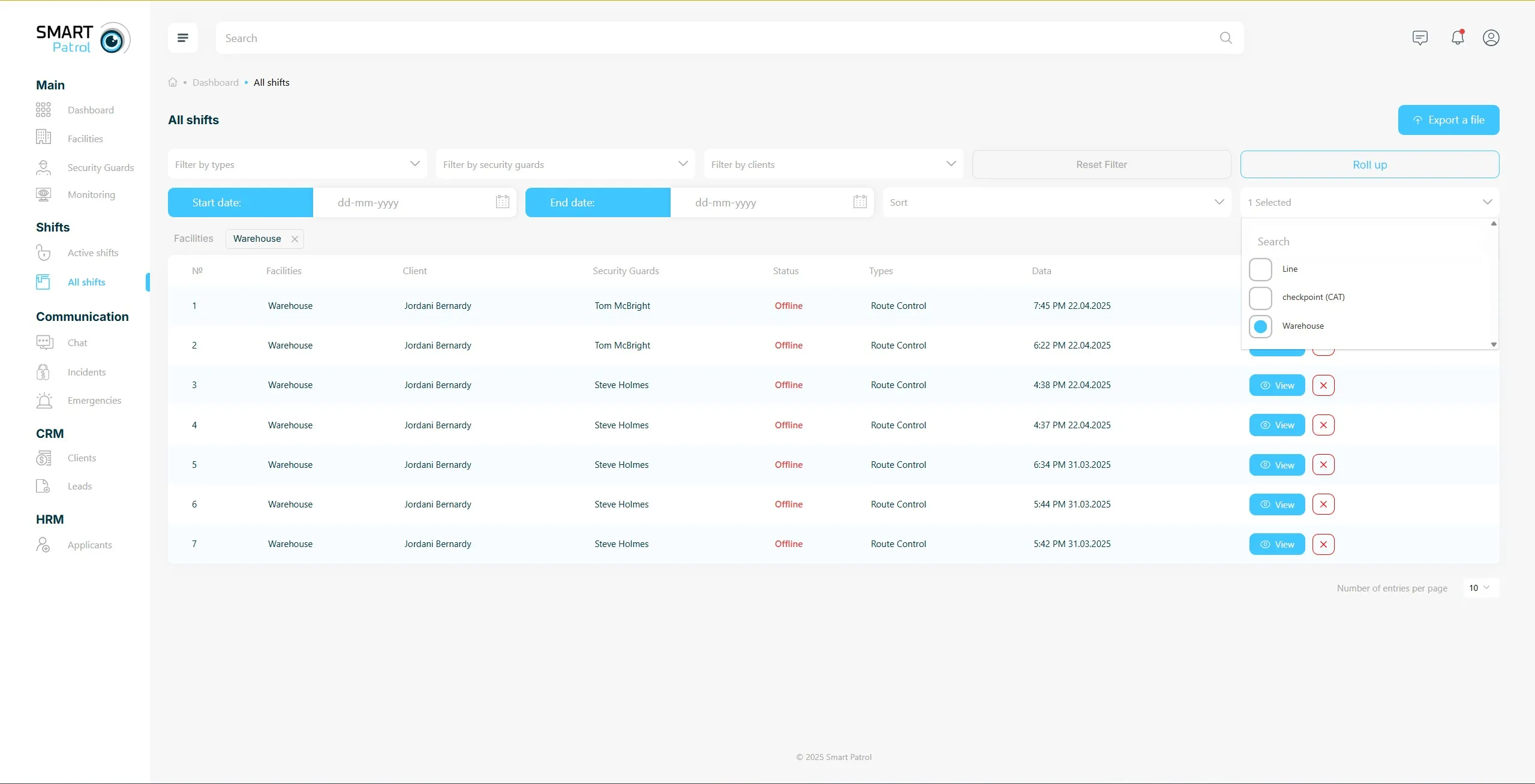
- The “View” button provides more detailed information about any events that occur on this particular shift.
Additional Tips:
- Multi-Facility Management: Use the “All Shifts” method for a broader overview across multiple facilities.
- Permissions: Accessing shift details may require administrative access—contact support if restricted.
- Efficiency: Use the “Show more” option to quickly filter by facility without navigating away.
