Attention! Images are for informational purposes only and may differ from what appears on your screen.
Follow these steps to manage existing facilities using the Smart Patrol web platform:
1. Access the Website
- Open your preferred web browser and navigate to https://smartpatrolapp.com.
2. Log In or Create an Account
- If you already have an account, enter your credentials (email and password) on the login page and click "Log In."
- If you don’t have an account, click "Create Account," fill in the required details (e.g., email, password, name), and complete the registration process.
3. Navigate to Facilities
- After logging in, locate the left-hand menu on the dashboard.
- Select "Facilities" to view the list of added facilities (Image 1).
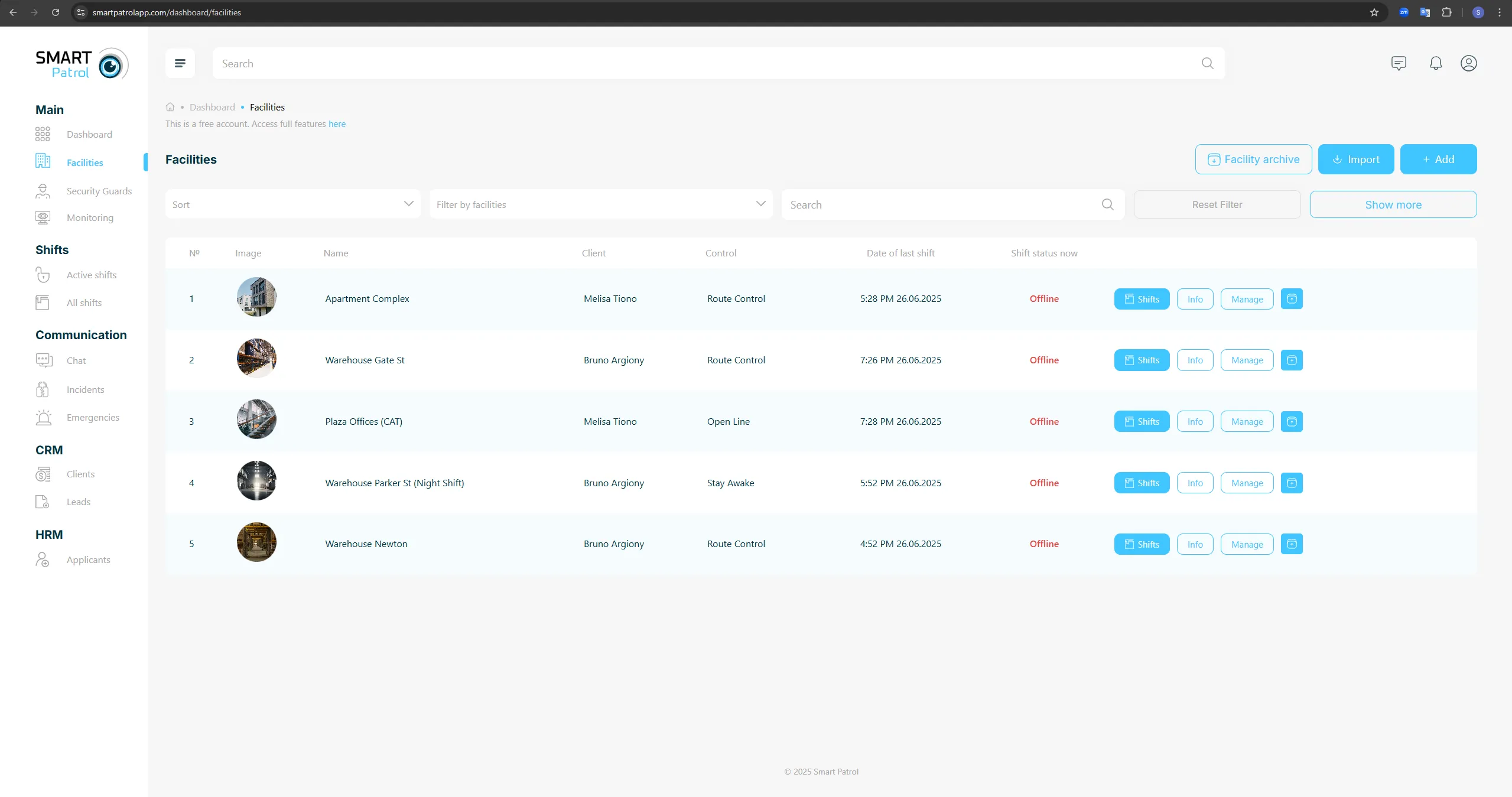
- The list includes the following details for each facility:
- Serial Number: A unique identifier for the facility.
- Preview Image: A small image or icon representing the facility.
- Name: The name of the facility.
- Client Who Owns the Facility: The name of the client associated with the facility.
- Control Type on the Facility: The type of security or monitoring applied (e.g., Route Control, Open Line).
- Time and Date of the Last Shifts: The most recent shift activity date and time.
- Current Status of the Shifts: The status of ongoing or completed shifts (e.g., Active, Completed).
- Action Buttons: Options to interact with the facility:
a) Shifts: Click to review and manage all shifts scheduled for the facility (Image 2).
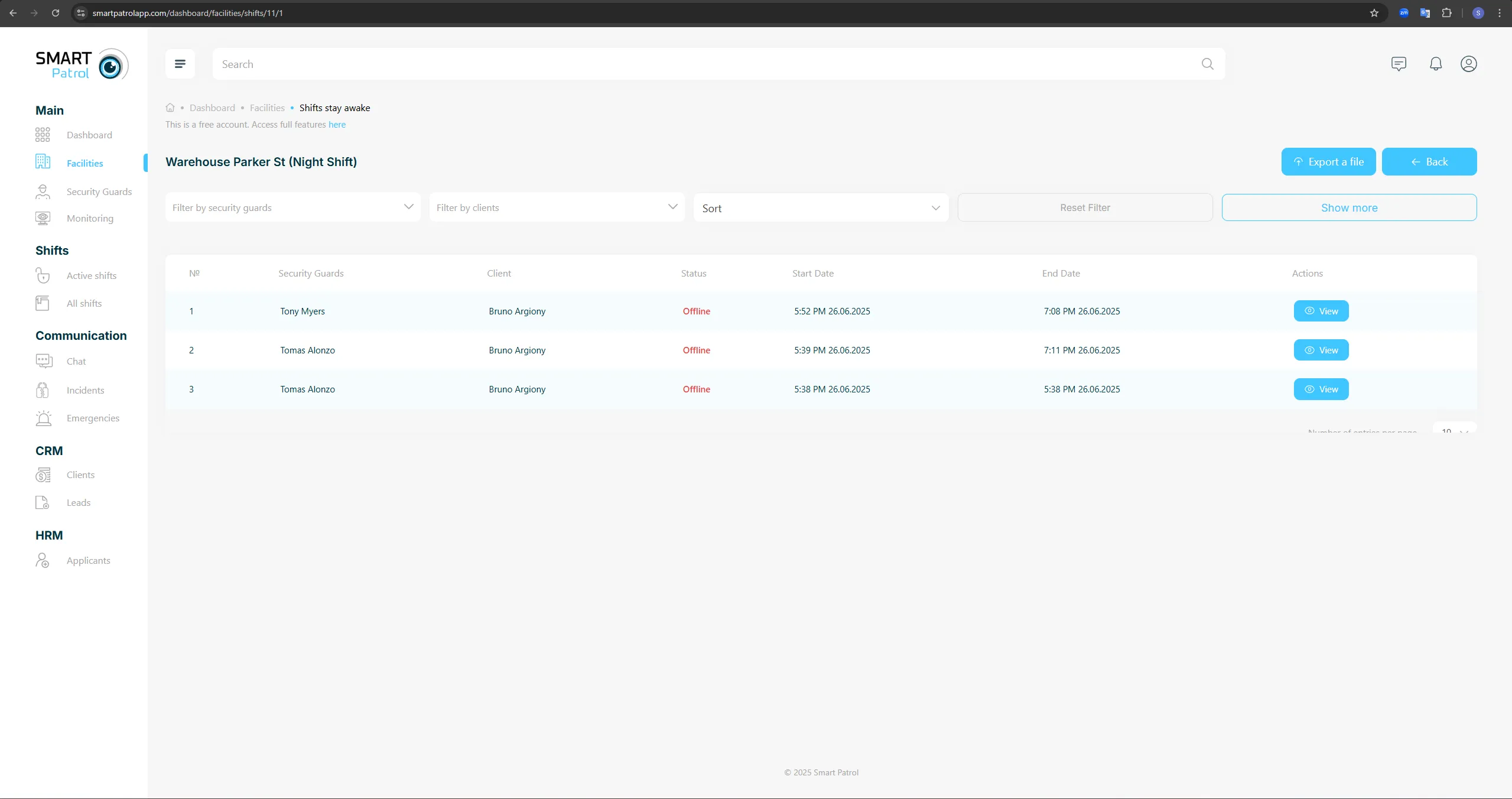
b) Info: Click to view detailed information about the facility, such as address or client contacts (Image 3).
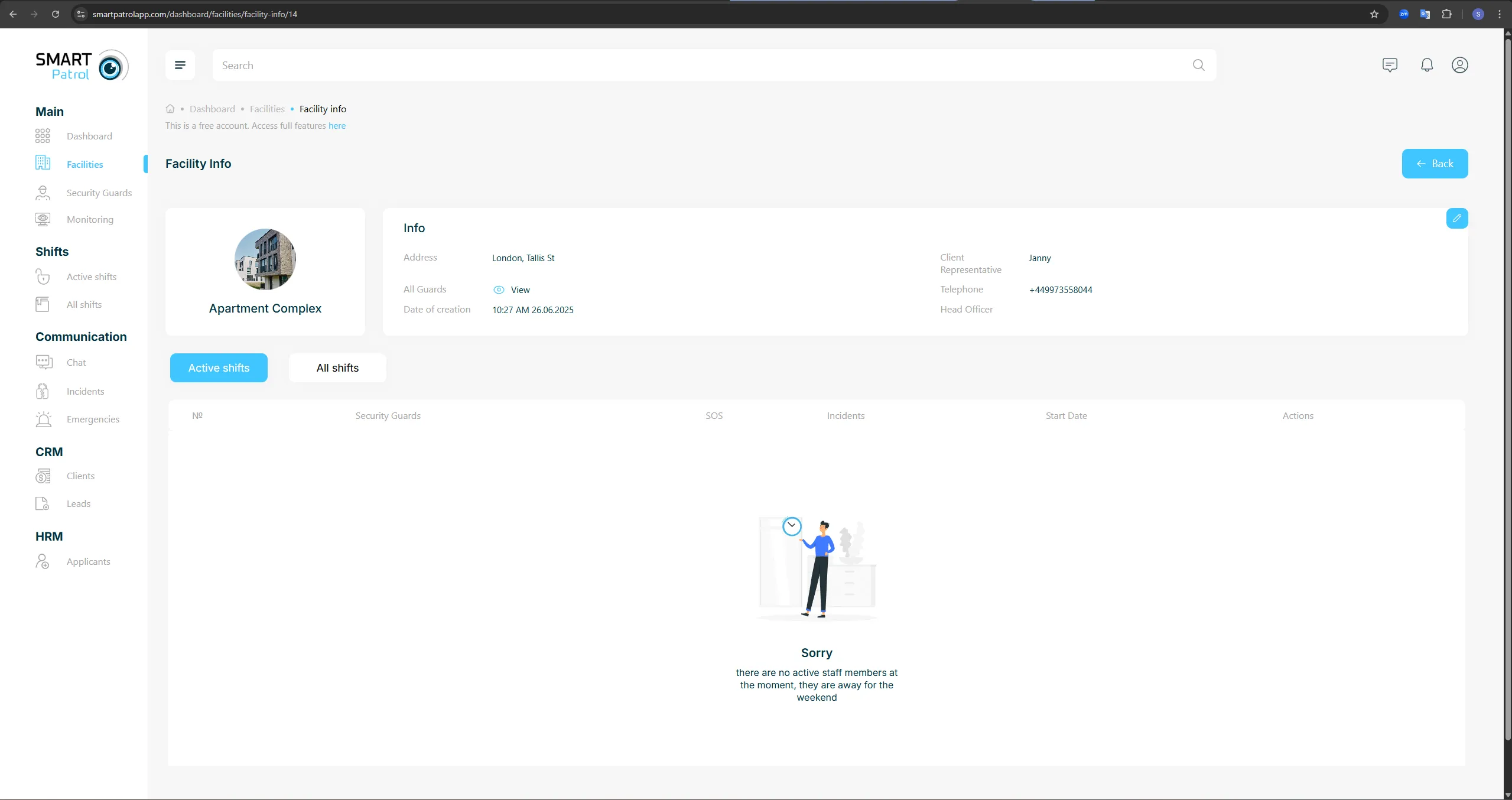
c) Manage: Click to edit facility details, including client, guards, address, or security type (Image 4).
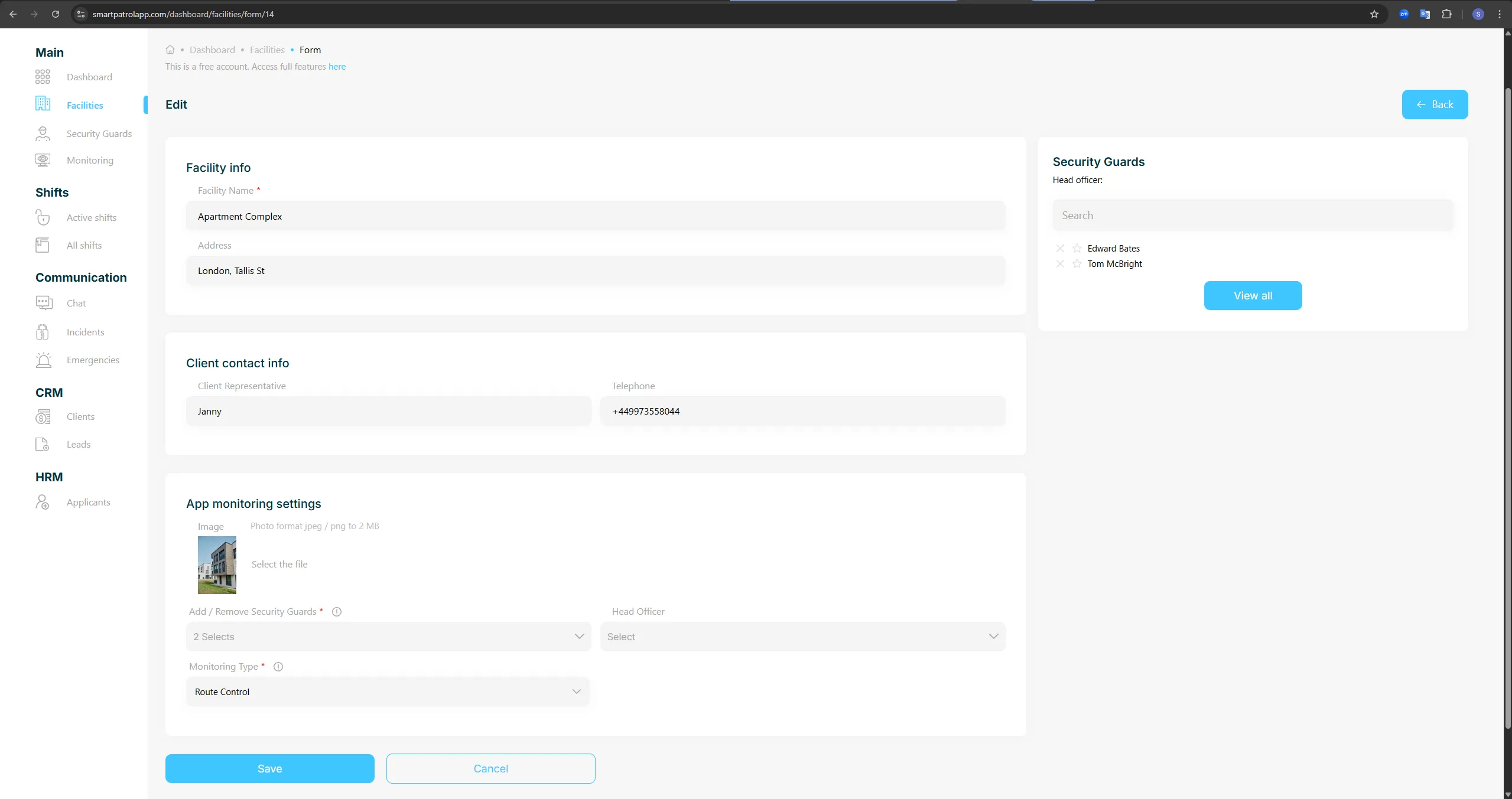
d) Archive: Click to archive an inactive facility, with an option to delete it if necessary.
Additional Tips:
- Internet Connection: Ensure a stable connection for real-time updates and smooth navigation.
- Permissions: Some actions (e.g., archiving or editing) may require administrative access—contact support if restricted.
- Caution with Archive: Archiving is reversible, but deletion is permanent—proceed carefully.
